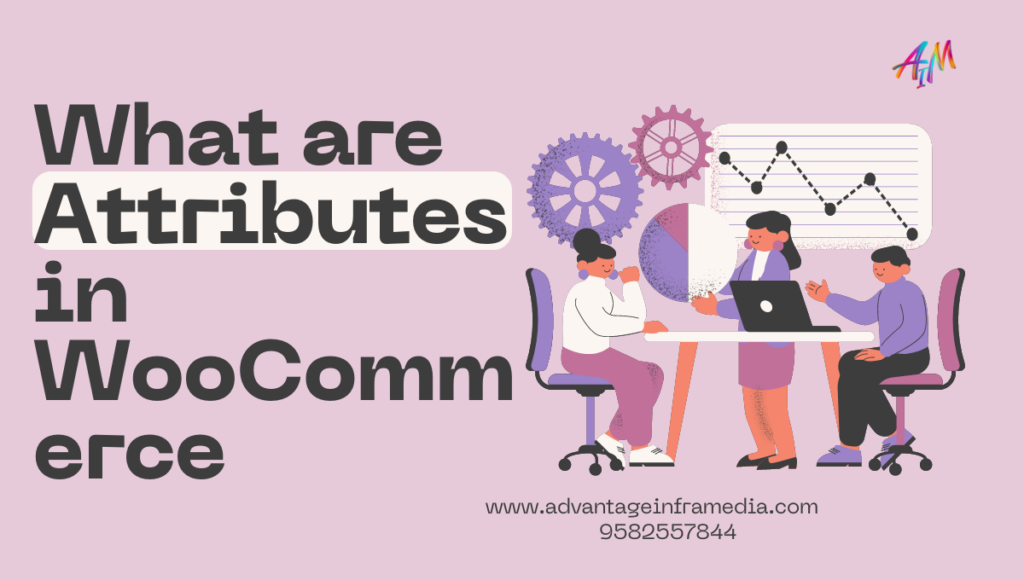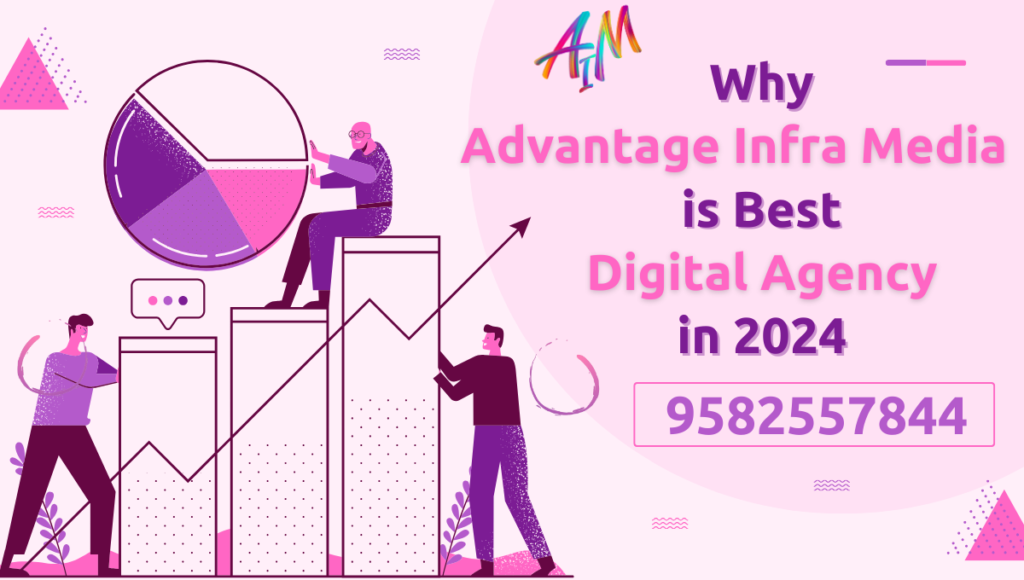WooCommerce is one of the most popular eCommerce platforms for WordPress, providing a flexible and customizable solution for businesses of all sizes. A key feature of WooCommerce is its ability to manage products and offer variations to customers. This is where product come into play. Are essential for creating specific product variations, improving user experience, and ensuring better management of inventory.
In this blog, we will explore everything you need to know about product in WooCommerce, their importance, how to set them up, and how they can significantly enhance your online store.
1. What Are WooCommerce Attributes?
In WooCommerce, are essentially characteristics or features that help describe your products. These allow customers to filter and find products based on specific features, such as size, color, material, or style. Attributes are primarily used for creating product variations, such as offering a T-shirt in different sizes and colors.
For instance, if you sell clothing, the product might include:
- Size: Small, Medium, Large
- Color: Red, Blue, Green
Attributes are not limited to physical products. They can be applied to digital products as well. For example, in a software store, could be versions, licenses, or formats.
2. Why Are Attributes Important?
Product play a critical role in the success of an eCommerce website for several reasons:
a) Enhanced Customer Experience
provide clear information to customers about the options available for each product. This transparency helps customers find exactly what they’re looking for without unnecessary confusion. For example, a customer can easily filter products by size, color, or material to find the perfect match.
b) Improved Product Organization
By using attributes, you can categorize and organize your products more efficiently. This organization makes it easier to manage your store and ensure that customers can navigate through your product catalog smoothly.
c) Product Variations
Attributes allow you to create product variations, such as different sizes, colors, or configurations of the same product. This feature is crucial for businesses selling items with multiple variations, as it provides flexibility and enables proper stock management for each variation.
d) SEO Benefits
WooCommerce can be optimized for search engines. By adding relevant keywords , you increase the chances of your products appearing in search results, driving more traffic to your site.
3. Types of Attributes in WooCommerce
There are two main types of attributes in WooCommerce: Global and Custom . Understanding the difference between these types will help you decide how to implement them effectively in your store.
a) Global Attributes
Global are attributes that can be applied across multiple products in your WooCommerce store. They are defined globally and can be reused for multiple products.
For example, if you sell clothing, you can create a global attribute called “Size” with values such as Small, Medium, and Large. This attribute can be applied to any clothing product, ensuring consistency across your store.
Benefits of Global Attributes:
- Consistency across products
- Time-saving, as you don’t have to recreate for each product
- Easy product filtering on your shop pages
b) Custom Attributes
Custom attributes are created for individual products and are not reusable. These are typically used when a product has a unique feature that is not shared with other products.
For example, if you sell a limited-edition item with unique characteristics, you can create a custom attribute to define those features.
Benefits of Custom Attributes:
- Flexibility in defining product-specific
- Ideal for unique or one-off products
4. How to Add and Manage Attributes
Adding and managing in WooCommerce is a straightforward process. Here’s a step-by-step guide to help you set up attributes for your products.
a) Adding Global Attributes
- Access WooCommerce Settings: From your WordPress dashboard, navigate to Products > Attributes.
- Add New Attribute: In the “Add New Attribute” section, enter a name for your attribute (e.g., Size, Color). You can also add a slug (URL-friendly version) and choose whether the attribute is applicable for product archives.
- Configure Terms: Once the attribute is created, click on “Configure Terms” to add specific values for that attribute (e.g., Small, Medium, Large for Size).
- Assign Global to Products: When creating or editing a product, go to the “Attributes” tab in the product data section, select your global attribute, and assign the relevant values.
b) Adding Custom Attributes
- Product-Specific: To add custom attributes to a product, navigate to the “Attributes” section in the product data area while editing a product.
- Create New Custom Attribute: Click on “Custom product attribute,” and manually enter the attribute name and values.
- Save Changes: After entering the custom, click “Save attributes” to apply them to the product.
5. Creating Product Variations with Attributes
One of the most powerful features in WooCommerce is their ability to create product variations. This feature is particularly useful for products with multiple options, such as clothing or electronics.
Steps to Create Variations:
- Add Global Attributes: Start by adding the global you want to use (e.g., Size, Color).
- Enable Variations: In the “Product Data” section of the product editor, set the product type to “Variable Product.”
- Add Attributes: In the “Attributes” tab, add the attributes that will define your product variations.
- Create Variations: Go to the “Variations” tab, and click “Add Variation” or “Create Variations from All Attributes.”
- Define Each Variation: For each variation, you can set a price, stock status, SKU, and other options specific to that variation.
Example:
If you sell a T-shirt that comes in different colors and sizes, you can create variations for:
- Red T-shirt (Small)
- Red T-shirt (Medium)
- Blue T-shirt (Large)
Each variation can have its own stock, price, and SKU, making it easier to manage your inventory.
6. Advanced Usage of WooCommerce Attributes
While attributes are relatively simple to set up, there are several advanced ways to utilize them effectively in your WooCommerce store.
a) Layered Navigation
WooCommerce allows you to use in layered navigation, which is a filter-based system that helps customers narrow down products based on specific (e.g., filter products by color or size).
b) Bulk Editing
For stores with a large number of products, manually adding attributes can be time-consuming. WooCommerce supports bulk editing of attributes, enabling you to apply or modify for multiple products at once.
c) Importing Attributes
If you have a large product catalog, you can bulk upload using a CSV file. WooCommerce allows you to import and export product data, including attributes, which streamlines the process of setting up your store.
7. Attributes and SEO: Best Practices
Attributes are not only useful for product management; they also have an impact on your store’s SEO. Optimizing with relevant keywords can help your products rank higher in search engine results, driving more organic traffic.
a) Use Descriptive Attribute Names
Choose attribute names that are clear and descriptive, and include relevant keywords when appropriate. For example, instead of just “Size,” use “T-shirt Size” or “Dress Size.”
b) Optimize for Long-Tail Keywords
When configuring terms for your , try to include long-tail keywords that match what customers might search for. This tactic can help improve your product visibility for more specific search queries.
c) Product Descriptions
In addition to , ensure that your product descriptions and metadata are also optimized for SEO. and descriptions work together to provide a comprehensive understanding of your product, both for customers and search engines.
8. Customizing Attributes Display
The default display of WooCommerce can be customized to better fit your store’s design and improve user experience.
a) Customizing Attribute Labels
You can edit the labels used for product to make them more user-friendly. For instance, instead of “Size,” you can display “Available Sizes” or “Select Your Size.”
b) Attribute Icons and Swatches
WooCommerce allows you to display attributes using icons or color swatches instead of standard dropdown menus. This feature is especially useful for visual like color. By using a plugin, you can enhance the display of attributes, making your product page more engaging.
9. Plugins and Extensions for Attribute Management
Several WooCommerce plugins and extensions can help you manage and display product more effectively. Here are some popular plugins:
a) WooCommerce Variation Swatches
This plugin replaces the default dropdown list with color swatches, images, or buttons, making it easier for customers to select product variations.
b) WooCommerce Product Filter
This plugin adds a product filter widget to your store, allowing customers to filter products based on like size, color, or material.
c) WooCommerce Bulk Edit
This extension simplifies the process of bulk editing product, prices, and stock statuses.