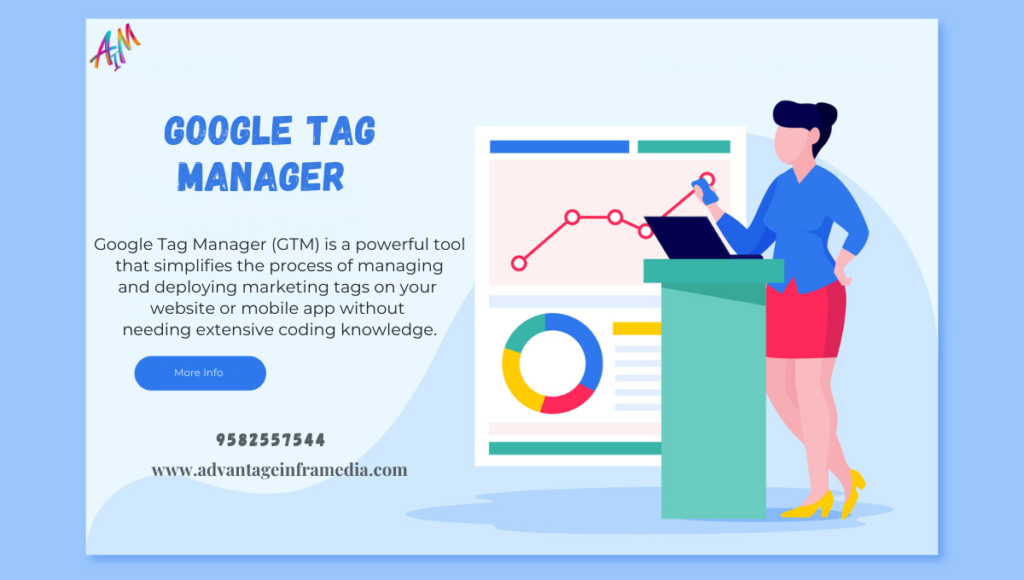Comprehensive Guide to Google Tag Manager (GTM) in 2024
Introduction to Google Tag Manager In the evolving landscape of digital marketing, data is king. Businesses rely heavily on analytics to make informed decisions. Google Tag Manager (GTM) is a powerful tool that simplifies the process of managing and deploying marketing tags on your website or mobile app without needing extensive coding knowledge. In this comprehensive guide, we’ll delve into every aspect of Google Tag Manager, from its basic setup to advanced features, offering a complete resource for both beginners and experienced users. Table of Contents What is Google Tag Manager? Definition and Purpose History and Evolution Why Use Google Tag Manager? Benefits Over Traditional Tag Management Key Features Getting Started with GTM Setting Up a GTM Account Creating Your First Container Installing GTM on Your Website Understanding Tags, Triggers, and Variables Overview of Tags Overview of Triggers Overview of Variables Implementing Common Tags Google Analytics Google Ads Conversion Tracking Facebook Pixel Other Third-Party Tags Advanced GTM Configuration Custom Events Data Layer and Data Layer Variables Cross-Domain Tracking E-commerce Tracking Debugging and Previewing in GTM Using GTM Preview Mode Common Debugging Techniques Best Practices and Tips Organizing Your GTM Workspace Version Control and Workspace Management Security Considerations Integrating GTM with Other Tools Google Analytics 4 (GA4) Google Optimize CRM Systems GTM for Mobile Apps Setting Up GTM for Android and iOS Best Practices for Mobile Tag Management Case Studies and Real-World Applications Examples of GTM Implementations Success Stories from Businesses Future of GTM Trends in Tag Management GTM’s Role in the Evolving Digital Ecosystem Conclusion Summary of Key Takeaways Final Thoughts What is Google Tag Manager? Definition and Purpose Google Tag Manager (GTM) is a free tool provided by Google that allows you to manage and deploy marketing tags (snippets of code or tracking pixels) on your website or mobile app from a web-based interface. With Google Tag Manager, you can add, edit, and disable tags without altering the code directly. This empowers marketers and analysts to update tracking codes quickly without relying on developers. History and Evolution GTM was launched in October 2012 as a solution to the growing complexity of managing various tags required for analytics, advertising, and other marketing tools. Over the years, google tag manager has evolved significantly, offering more features and integrations, making it a cornerstone tool in digital marketing technology stacks. Why Use Google Tag Manager? Benefits Over Traditional Tag Management Simplified Tag Management: GTM provides a user-friendly interface where you can manage all your tags in one place. This reduces the dependency on developers for making minor updates to tracking codes. Faster Deployment: With GTM, deploying new tags or modifying existing ones can be done almost instantaneously. This agility allows for rapid response to marketing needs and changing conditions. Improved Website Performance: By loading all tags asynchronously, google tag manager can improve your website’s load times. This is crucial for maintaining a good user experience and SEO performance. Enhanced Security: GTM helps in ensuring that all tags loaded on your website are vetted and controlled from a central location, reducing the risk of malicious code execution. Key Features Tag Templates: GTM offers a variety of built-in templates for popular tags, simplifying the setup process. Triggers: You can define rules (triggers) that determine when and where tags should be executed. Variables: GTM allows the use of dynamic data through variables, enhancing the flexibility of your tags and triggers. Preview and Debug: The preview mode helps you test and debug tags before publishing them live. Version Control: GTM maintains a history of changes, allowing you to revert to previous configurations if needed. User Permissions: Different levels of access can be assigned to users, ensuring secure and organized tag management. Getting Started with GTM Setting Up a GTM Account To get started with GTM, follow these steps: Create a Google Account: If you don’t already have one, sign up for a Google account. Go to the GTM Website: Visit Google Tag Manager and click on “Start for free”. Create an Account: Provide your account name, select the country, and choose the target platform (Web, iOS, Android, or AMP). Set Up a Container: Containers hold all the tags for a specific website or app. Name your container and select the appropriate platform. Creating Your First Container After setting up your google tag manager account, you’ll create your first container. Here’s how: Enter the Container Name: This could be the website or app name you are managing. Choose the Platform: Select the platform for the container (Web, iOS, Android, or AMP). Click “Create”: GTM will generate a container with a unique ID. Accept the GTM Terms of Service: Read and agree to the terms to proceed. Installing GTM on Your Website To install GTM on your website: Copy the GTM Code Snippet: After creating the container, google tag manager provides a JavaScript snippet. Paste the Snippet into Your Website: Insert the google tag manager code immediately after the opening <body> tag on every page of your website. Publish the Container: Click “Submit” and then “Publish” to activate google tag manager on your website. For content management systems (CMS) like WordPress, there are plugins available that simplify the google tag manager installation process. Understanding Tags, Triggers, and Variables Overview of Tags Tags are snippets of code that track specific actions or data on your site. They can be used for various purposes, such as tracking page views, form submissions, and link clicks. Common types of tags include: Google Analytics Tag: Tracks user interactions on your website. Google Ads Conversion Tracking Tag: Measures the success of Google Ads campaigns. Facebook Pixel Tag: Tracks conversions from Facebook ads and builds targeted audiences. Overview of Triggers Triggers define the conditions under which your tags should be executed. For example, you might set up a trigger to fire a tag when a user clicks on a specific button or visits a certain page. Types of triggers include: Page View: Fires a tag when a user views a page. Click: Fires a tag
Comprehensive Guide to Google Tag Manager (GTM) in 2024 Read More »
Blog