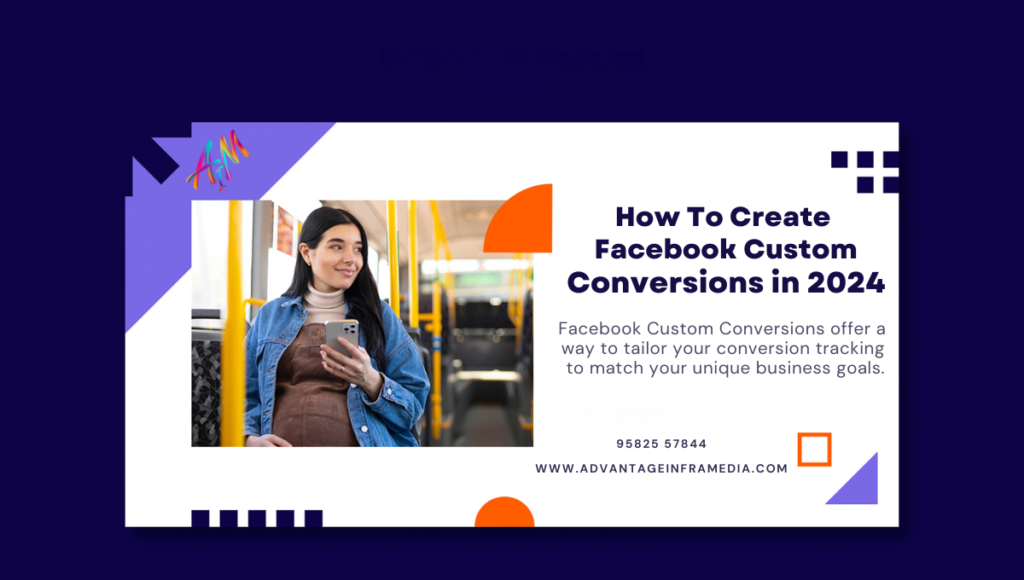How To Create Facebook Custom Conversions in 2024
Introduction to Facebook Custom Conversions Facebook Custom Conversions are a feature within the Facebook Ads platform that allows advertisers to track specific actions taken by users on their website. These actions can be anything from making a purchase, signing up for a newsletter, or even visiting a particular page. Unlike standard events, which are predefined by Facebook, custom conversions allow you to define specific criteria based on the actions that are most important to your business. Custom Conversions offer a way to tailor your conversion tracking to match your unique business goals, providing deeper insights into the performance of your ad campaigns. Why Custom Conversions are Important In today’s competitive digital landscape, measuring the effectiveness of your advertising efforts is critical. Custom Conversions play a key role in this process by allowing you to: Track Specific Actions: Custom conversions enable you to track the exact actions that align with your business objectives, giving you a clearer picture of how your ads are performing. Optimize Ad Spend: By understanding which ads are driving valuable conversions, you can allocate your budget more effectively, ensuring that you’re getting the most out of every dollar spent. Improve Targeting: Custom conversions can be used to create highly targeted audiences, allowing you to reach users who are more likely to take the desired action. Measure ROI: With precise tracking, you can accurately measure the return on investment (ROI) of your ad campaigns, helping you to make informed decisions about future marketing strategies. Setting Up Facebook Pixel Before you can create custom conversions, you’ll need to have Facebook Pixel installed on your website. Facebook Pixel is a small piece of code that you place on your website to collect data on user behavior. This data is then used to track conversions, optimize ads, and build targeted audiences. What is Facebook Pixel? Facebook Pixel is a powerful analytics tool that helps you measure the effectiveness of your advertising by understanding the actions people take on your website. It works by placing a cookie in the user’s browser, allowing Facebook to track their interactions with your site. Installing Facebook Pixel on Your Website To install Facebook Pixel on your website, follow these steps: Create a Facebook Pixel: Go to the Facebook Events Manager. Click on “Connect Data Sources” and select “Web.” Choose “Facebook Pixel” and click “Connect.” Enter a name for your pixel and your website URL. Install the Pixel Code: Facebook will provide you with a piece of code to place on your website. Copy the code and paste it into the header section of your website, just above the closing </head> tag. Verify the Pixel Installation: Use the Facebook Pixel Helper Chrome extension to verify that the pixel is installed correctly. Visit your website, and the extension should confirm that the pixel is active. Set Up Events: Define the actions you want to track, such as page views, purchases, or sign-ups. These events will form the basis of your custom conversions. Creating Standard Events vs. Custom Conversions Understanding the difference between standard events and custom conversions is essential for effective ad tracking. Understanding Standard Events Standard events are predefined actions that Facebook recognizes, such as “Add to Cart,” “Complete Registration,” or “Purchase.” These events are easy to set up and provide a straightforward way to track common user actions. Defining Custom Conversions Custom conversions, on the other hand, allow you to define specific criteria based on the actions that are most important to your business. For example, you might create a custom conversion to track users who spend more than $100 on your site or who visit a particular combination of pages. Steps to Create Facebook Custom Conversions Creating a custom conversion involves several steps, each of which is crucial to ensure accurate tracking and reporting. Accessing the Events Manager To create a custom conversion, you’ll first need to access the Events Manager in your Facebook Ads account: Log in to your Facebook Ads Manager. Click on the “Events Manager” tab in the main menu. Select the pixel you want to use for tracking the custom conversion. Setting Conversion Criteria Next, you’ll define the criteria for your custom conversion: Click on “Create Custom Conversion”: This option is located in the Custom Conversions section of the Events Manager. Choose a Data Source: Select the pixel you want to use as the data source. Define the Rules: Choose the specific event or URL that you want to track. You can refine your conversion criteria by adding conditions, such as the URL containing specific keywords or the event matching certain parameters. Naming and Categorizing Your Custom Conversion Give your custom conversion a descriptive name that reflects the action you’re tracking. You can also categorize it to help you organize and analyze your conversions later. Tracking and Verifying Your Custom Conversion Once you’ve set up your custom conversion, it’s essential to verify that it’s tracking correctly: Test the Conversion: Use the Facebook Pixel Helper to test the conversion on your website. Perform the action you’re tracking and check the Events Manager to see if it’s being recorded. Monitor Performance: Regularly check the performance of your custom conversion in the Events Manager to ensure it’s tracking as expected. How to Optimize Ads Using Custom Conversions Custom conversions are a powerful tool for optimizing your ad campaigns. Here’s how to make the most of them: Creating Custom Audiences Custom conversions can be used to create custom audiences, allowing you to target users who have taken specific actions on your website. For example, you can create an audience of users who have made a purchase in the last 30 days and target them with upsell ads. Using Custom Conversions in Ad Campaigns When creating a new ad campaign, you can optimize your ads for custom conversions. This means Facebook will show your ads to users who are most likely to take the action you’ve defined, such as making a purchase or signing up for a newsletter. Analyzing Performance Metrics Custom conversions provide detailed
How To Create Facebook Custom Conversions in 2024 Read More »
Blog