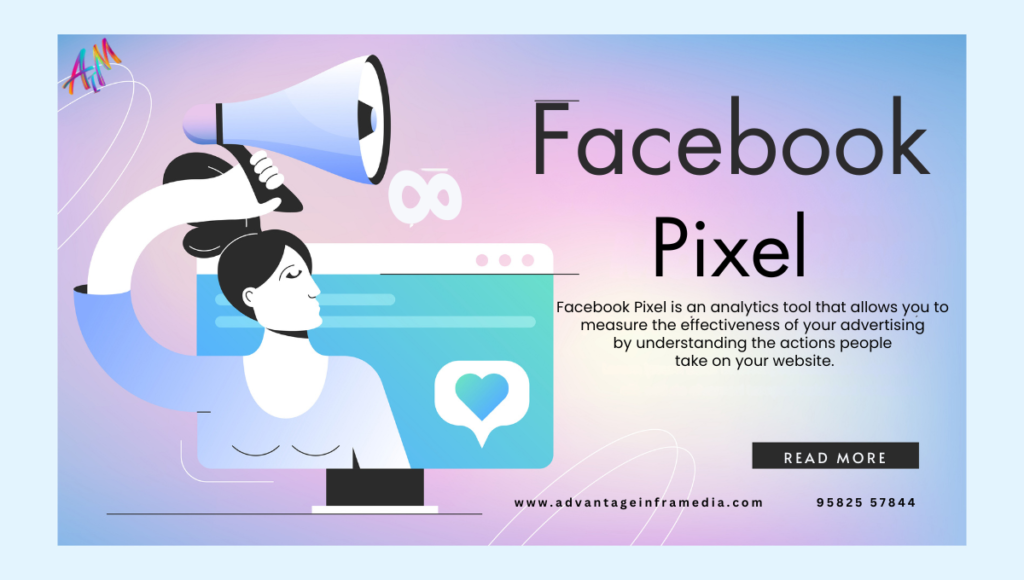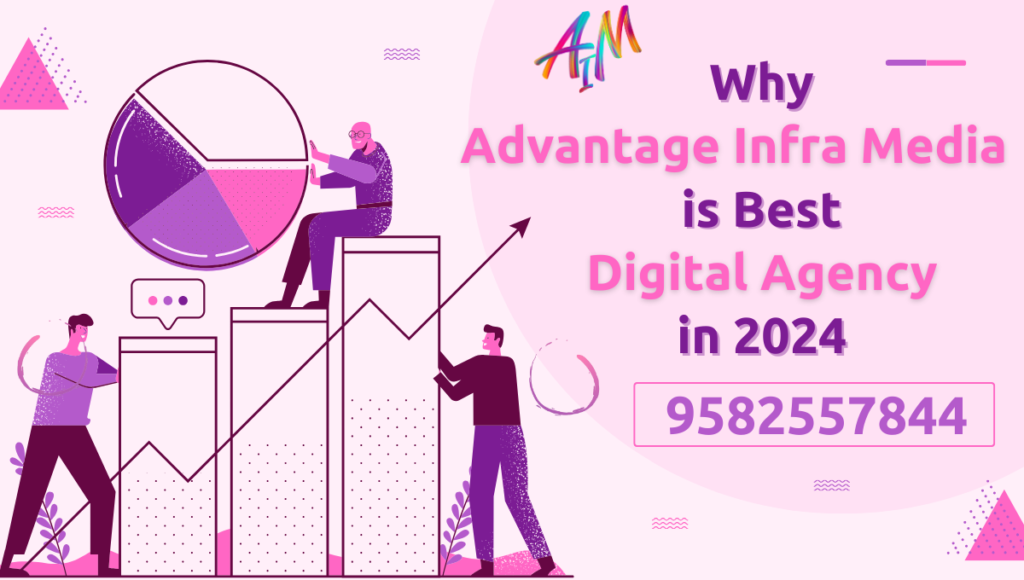Introduction to Facebook Pixel
What is Facebook Pixel?
Facebook Pixel is an analytics tool that allows you to measure the effectiveness of your advertising by understanding the actions people take on your website. It consists of a piece of code that you place on your website, which tracks visitor activities and sends this data back to Facebook. This data is crucial for tracking conversions, optimizing ads, building targeted audiences, and retargeting visitors.
Why is Facebook Pixel Important?
- Conversion Tracking: Facebook Pixel enables you to track actions that people take on your website after viewing or clicking on your ads. This helps you understand how well your ads are performing and measure the return on investment (ROI) of your ad spend.
- Ad Optimization: By understanding which ads are driving the most valuable actions, you can optimize your campaigns for better performance. Facebook Pixel data allows for more precise targeting and bid adjustments to improve ad efficiency.
- Audience Building: Facebook Pixel helps you build custom audiences based on website visitors and their behaviors. These audiences can be used for retargeting campaigns, increasing the likelihood of conversions.
- Advanced Analytics: With Facebook Pixel, you gain access to advanced analytics tools that provide deeper insights into user behavior, helping you make data-driven decisions.
How Does Facebook Pixel Work?
Facebook Pixel works by placing a piece of JavaScript code on your website. This code collects and sends data about user interactions (such as page views, clicks, and purchases) back to Facebook. The data is then used to create custom audiences, optimize ad delivery, and track conversions.
Setting Up Facebook Pixel
Creating a Facebook Pixel
To create a Facebook Pixel, follow these steps:
- Log in to Facebook Business Manager: Go to your Facebook Business Manager account.
- Navigate to Events Manager: Click on the menu icon in the top left corner and select “Events Manager.”
- Create a Pixel: Click on “Connect Data Sources” and select “Web.” Then, click “Get Started” and choose “Facebook Pixel.” Follow the prompts to name your pixel and enter your website URL.
Installing Facebook Pixel on Your Website
Once you have created your Facebook Pixel, you need to install it on your website. There are several methods to do this:
- Manually Adding Code to Your Website:
- Copy the Pixel code provided by Facebook.
- Paste the code into the header section of your website’s HTML, just before the closing
</head>tag. - Save and publish your changes.
- Using a Website Builder:
- Many website builders like WordPress, Shopify, and Wix have plugins or built-in integrations for Facebook Pixel.
- Follow the specific instructions provided by your website builder to add the Pixel code.
- Google Tag Manager:
- If you use Google Tag Manager, you can add Facebook Pixel as a new tag.
- Follow the instructions in Google Tag Manager to set up and configure the Pixel tag.
Verifying Pixel Installation
After installing the Pixel code, it’s important to verify that it is working correctly:
- Use Facebook Pixel Helper: This is a Chrome extension that helps you check if your Pixel is installed correctly and is tracking events.
- Check in Events Manager: Go to Events Manager in Facebook Business Manager, and you should see data being received by your Pixel if it is correctly installed.
Understanding Facebook Pixel Events
Standard Events
Facebook Pixel can track a variety of standard events, which are predefined actions that occur on your website. Some common standard events include:
- PageView: Triggered when a user visits a page on your website.
- ViewContent: Triggered when a user views a specific piece of content, such as a product page.
- AddToCart: Triggered when a user adds an item to their shopping cart.
- InitiateCheckout: Triggered when a user starts the checkout process.
- Purchase: Triggered when a user completes a purchase.
These events provide valuable insights into user behavior and help you measure the effectiveness of your campaigns.
Custom Events
In addition to standard events, you can create custom events to track specific actions that are important to your business. Custom events give you more flexibility and can be tailored to your unique needs.
- Defining Custom Events: Custom events can be defined by adding additional code snippets to your Pixel base code. For example, you might want to track when users sign up for a newsletter or download a whitepaper.
- Using Event Parameters: Custom events can include parameters that provide more context about the action. For example, a custom event for a newsletter signup might include parameters for the email address and signup source.
Event Parameters and Advanced Matching
Facebook Pixel allows you to include additional information with your events using parameters and advanced matching. This helps improve the accuracy and effectiveness of your tracking.
- Event Parameters: Parameters are additional pieces of data that you can send with your events. For example, you might include the value of a purchase or the category of a product.
- Advanced Matching: Advanced matching allows you to send hashed customer data (such as email addresses or phone numbers) to Facebook. This helps improve the accuracy of your tracking and allows for better matching of website actions to Facebook users.
Tracking and Measuring Conversions
Defining Conversions
Conversions are specific actions that you want users to take on your website, such as making a purchase or signing up for a newsletter. Tracking conversions helps you measure the effectiveness of your advertising efforts and understand the return on investment.
Setting Up Custom Conversions
Custom conversions allow you to track specific actions that are important to your business. To set up custom conversions:
- Go to Events Manager: In Facebook Business Manager, navigate to Events Manager.
- Create Custom Conversion: Click on “Custom Conversions” and then “Create Custom Conversion.”
- Define Conversion Event: Choose the event you want to track (e.g., Purchase) and specify the conditions that define a conversion (e.g., URL contains “thank-you”).
- Assign a Value: Optionally, you can assign a value to the conversion, such as the revenue generated by a purchase.
Using Facebook Events Manager
Facebook Events Manager is a powerful tool that allows you to manage and analyze your Pixel data. Here’s how to use it:
- Overview: The Events Manager dashboard provides an overview of your Pixel data, including the number of events received and recent activity.
- Analyze Events: You can drill down into specific events to see detailed information about user actions and event parameters.
- Debugging Tools: Events Manager includes tools for debugging and troubleshooting your Pixel implementation, such as checking for missing or incorrect event parameters.
Creating Custom Audiences with Facebook Pixel
Building Custom Audiences
Custom audiences allow you to target specific groups of users based on their interactions with your website. You can create custom audiences using Facebook Pixel data:
- Website Traffic: Create audiences based on specific actions users take on your website, such as visiting a particular page or completing a purchase.
- Engagement: Target users who have engaged with your content, such as watching a video or clicking on an ad.
Lookalike Audiences
Lookalike audiences are a powerful way to reach new users who are similar to your existing customers. Facebook uses data from your custom audiences to find users with similar characteristics and behaviors.
- Create Lookalike Audience: In Facebook Business Manager, go to the Audiences section and select “Create Audience” > “Lookalike Audience.”
- Select Source Audience: Choose a custom audience as the source for your lookalike audience.
- Define Audience Size: Specify the size of the lookalike audience, ranging from 1% to 10% of the population in your target country.
Audience Segmentation Strategies
Effective audience segmentation is key to successful advertising campaigns. Here are some strategies for segmenting your audience using Facebook Pixel data:
- Behavior-Based Segmentation: Segment users based on their actions, such as frequent buyers, cart abandoners, or content consumers.
- Value-Based Segmentation: Segment users based on their purchase value or lifetime value to target high-value customers with special offers.
- Engagement-Based Segmentation: Segment users based on their engagement with your ads or content, such as those who have watched a video or clicked on an ad.
Optimizing Ad Campaigns with Facebook Pixel
Conversion Optimization
Facebook Pixel data allows you to optimize your ad campaigns for conversions. Here’s how:
- Conversion Tracking: Use Pixel data to track which ads are driving conversions and adjust your campaigns accordingly.
- Bid Optimization: Facebook’s algorithm uses Pixel data to optimize your bids for conversions, helping you get the most value from your ad spend.
- Creative Optimization: Test different ad creatives and use Pixel data to determine which ones are most effective at driving conversions.
Retargeting Strategies
Retargeting is a powerful way to re-engage users who have previously interacted with your website. Facebook Pixel makes retargeting easy and effective:
- Dynamic Product Ads: Show personalized ads to users based on the products they have viewed or added to their cart.
- Custom Audiences: Create custom audiences based on specific actions, such as users who have visited a certain page or abandoned their cart.
- Sequential Messaging: Use retargeting to deliver a series of messages to users, guiding them through the customer journey.
Dynamic Ads
Dynamic ads allow you to automatically show personalized ads to users based on their interactions with your website. Here’s how to set them up:
- Product Catalog: Upload your product catalog to Facebook Business Manager.
- Dynamic Ad Template: Create a dynamic ad template that automatically pulls in product information from your catalog.
- Retargeting Audience: Use Facebook Pixel to create a retargeting audience of users who have interacted with your products.
Advanced Facebook Pixel Strategies
Multi-Touch Attribution
Multi-touch attribution helps you understand the impact of different touchpoints on the customer journey. Facebook Pixel data can be used to track and analyze these touchpoints:
- Attribution Models: Use different attribution models (e.g., first-touch, last-touch, linear) to analyze the influence of each touchpoint.
- Facebook Attribution Tool: Facebook offers an attribution tool that helps you track and analyze multi-channel conversions.
Cross-Device Tracking
Cross-device tracking allows you to track user interactions across different devices. Facebook Pixel data helps you understand the full customer journey:
- Unified Tracking: Facebook Pixel tracks user interactions across devices, providing a unified view of the customer journey.
- Cross-Device Reports: Use Facebook’s cross-device reports to analyze how users interact with your ads and website across different devices.
Offline Conversions
Offline conversions allow you to track and measure actions that happen offline, such as in-store purchases or phone calls. Here’s how to set them up:
- Upload Offline Data: Upload your offline conversion data (e.g., transaction data) to Facebook Business Manager.
- Match Data: Facebook matches your offline data with Pixel data to attribute offline actions to your ad campaigns.
Compliance and Privacy Considerations
GDPR and CCPA Compliance
If you operate in regions covered by GDPR or CCPA, it’s important to ensure your Facebook Pixel implementation is compliant with these regulations:
- Data Collection: Clearly inform users about the data you collect and how it will be used.
- User Consent: Obtain explicit consent from users before collecting their data.
- Data Protection: Implement measures to protect user data and ensure it is handled securely.
Data Privacy Best Practices
Follow these best practices to ensure your Facebook Pixel implementation respects user privacy:
- Transparency: Be transparent about your data collection practices and provide clear privacy policies.
- Data Minimization: Collect only the data you need for your advertising and analytics purposes.
- User Control: Give users control over their data and respect their privacy preferences.
Managing User Consent
Managing user consent is crucial for compliance and user trust. Here’s how to do it effectively:
- Consent Management Platform (CMP): Use a CMP to manage user consent for data collection and advertising.
- Cookie Banners: Display cookie banners to inform users about data collection and obtain their consent.
- Opt-Out Options: Provide easy-to-use opt-out options for users who do not wish to be tracked.
Troubleshooting and Best Practices
Common Issues and Solutions
Here are some common issues with Facebook Pixel and how to solve them:
- Pixel Not Firing: Ensure the Pixel code is correctly installed and placed in the right section of your website.
- Duplicate Events: Check for duplicate Pixel codes or events firing multiple times.
- Incorrect Event Parameters: Verify that event parameters are correctly defined and match your tracking goals.
Best Practices for Pixel Implementation
Follow these best practices for successful Facebook Pixel implementation:
- Test Thoroughly: Test your Pixel implementation using tools like Facebook Pixel Helper to ensure it is working correctly.
- Keep It Simple: Start with basic tracking and gradually add more complex events and parameters.
- Stay Updated: Keep your Pixel code and settings up to date with the latest best practices and Facebook updates.
Tools and Resources for Pixel Management
Here are some tools and resources to help you manage your Facebook Pixel:
- Facebook Pixel Helper: A Chrome extension that helps you verify and troubleshoot your Pixel implementation.
- Events Manager: A powerful tool in Facebook Business Manager for managing and analyzing your Pixel data.
- Facebook Blueprint: Free online courses and tutorials from Facebook to help you learn more about Pixel and other advertising tools.
Case Studies and Success Stories
Real-World Examples of Successful Pixel Use
Here are some examples of businesses that have successfully used Facebook Pixel to improve their advertising:
- E-commerce Business: An online retailer used Facebook Pixel to track conversions and optimize their ad campaigns, resulting in a 30% increase in ROI.
- Travel Company: A travel company used dynamic ads and retargeting to increase bookings by 50% using Facebook Pixel data.
- Local Store: A local store used offline conversions to measure the impact of their Facebook ads on in-store sales, leading to better ad targeting and increased foot traffic.
Lessons Learned from Industry Leaders
Here are some key lessons from industry leaders who have successfully implemented Facebook Pixel:
- Data-Driven Decisions: Use Pixel data to make informed decisions about your ad campaigns and optimize for better performance.
- Continuous Improvement: Continuously test and refine your Pixel implementation and ad strategies to stay ahead of the competition.
- Customer-Centric Approach: Focus on understanding and meeting the needs of your customers through personalized and relevant advertising.
Conclusion
Facebook Pixel is an essential tool for any business looking to maximize the effectiveness of their Facebook advertising. By understanding how to set up, use, and optimize Facebook Pixel, you can gain valuable insights into user behavior, track conversions, and create more targeted and effective ad campaigns. Follow the best practices and strategies outlined in this guide to make the most of Facebook Pixel and achieve your advertising goals.