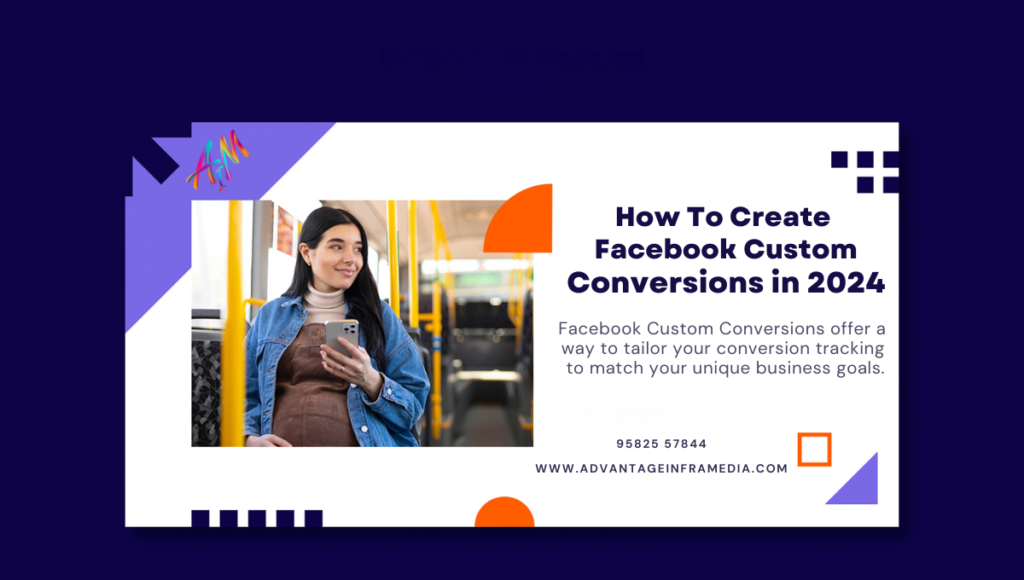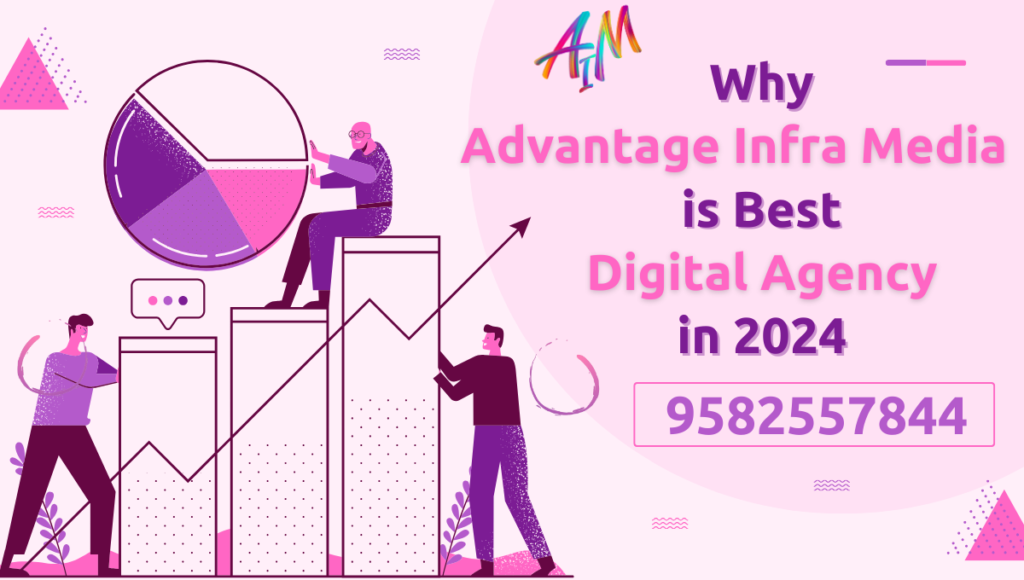Introduction to Facebook Custom Conversions
Facebook Custom Conversions are a feature within the Facebook Ads platform that allows advertisers to track specific actions taken by users on their website. These actions can be anything from making a purchase, signing up for a newsletter, or even visiting a particular page. Unlike standard events, which are predefined by Facebook, custom conversions allow you to define specific criteria based on the actions that are most important to your business.
Custom Conversions offer a way to tailor your conversion tracking to match your unique business goals, providing deeper insights into the performance of your ad campaigns.
Why Custom Conversions are Important
In today’s competitive digital landscape, measuring the effectiveness of your advertising efforts is critical. Custom Conversions play a key role in this process by allowing you to:
- Track Specific Actions: Custom conversions enable you to track the exact actions that align with your business objectives, giving you a clearer picture of how your ads are performing.
- Optimize Ad Spend: By understanding which ads are driving valuable conversions, you can allocate your budget more effectively, ensuring that you’re getting the most out of every dollar spent.
- Improve Targeting: Custom conversions can be used to create highly targeted audiences, allowing you to reach users who are more likely to take the desired action.
- Measure ROI: With precise tracking, you can accurately measure the return on investment (ROI) of your ad campaigns, helping you to make informed decisions about future marketing strategies.
Setting Up Facebook Pixel
Before you can create custom conversions, you’ll need to have Facebook Pixel installed on your website. Facebook Pixel is a small piece of code that you place on your website to collect data on user behavior. This data is then used to track conversions, optimize ads, and build targeted audiences.
What is Facebook Pixel?
Facebook Pixel is a powerful analytics tool that helps you measure the effectiveness of your advertising by understanding the actions people take on your website. It works by placing a cookie in the user’s browser, allowing Facebook to track their interactions with your site.
Installing Facebook Pixel on Your Website
To install Facebook Pixel on your website, follow these steps:
Create a Facebook Pixel:
-
- Go to the Facebook Events Manager.
- Click on “Connect Data Sources” and select “Web.”
- Choose “Facebook Pixel” and click “Connect.”
- Enter a name for your pixel and your website URL.
Install the Pixel Code:
-
- Facebook will provide you with a piece of code to place on your website.
- Copy the code and paste it into the header section of your website, just above the closing
</head>tag.
Verify the Pixel Installation:
-
- Use the Facebook Pixel Helper Chrome extension to verify that the pixel is installed correctly.
- Visit your website, and the extension should confirm that the pixel is active.
Set Up Events:
-
- Define the actions you want to track, such as page views, purchases, or sign-ups.
- These events will form the basis of your custom conversions.
Creating Standard Events vs. Custom Conversions
Understanding the difference between standard events and custom conversions is essential for effective ad tracking.
Understanding Standard Events
Standard events are predefined actions that Facebook recognizes, such as “Add to Cart,” “Complete Registration,” or “Purchase.” These events are easy to set up and provide a straightforward way to track common user actions.
Defining Custom Conversions
Custom conversions, on the other hand, allow you to define specific criteria based on the actions that are most important to your business. For example, you might create a custom conversion to track users who spend more than $100 on your site or who visit a particular combination of pages.
Steps to Create Facebook Custom Conversions
Creating a custom conversion involves several steps, each of which is crucial to ensure accurate tracking and reporting.
Accessing the Events Manager
To create a custom conversion, you’ll first need to access the Events Manager in your Facebook Ads account:
- Log in to your Facebook Ads Manager.
- Click on the “Events Manager” tab in the main menu.
- Select the pixel you want to use for tracking the custom conversion.
Setting Conversion Criteria
Next, you’ll define the criteria for your custom conversion:
- Click on “Create Custom Conversion”:
- This option is located in the Custom Conversions section of the Events Manager.
- Choose a Data Source:
- Select the pixel you want to use as the data source.
- Define the Rules:
- Choose the specific event or URL that you want to track.
- You can refine your conversion criteria by adding conditions, such as the URL containing specific keywords or the event matching certain parameters.
Naming and Categorizing Your Custom Conversion
Give your custom conversion a descriptive name that reflects the action you’re tracking. You can also categorize it to help you organize and analyze your conversions later.
Tracking and Verifying Your Custom Conversion
Once you’ve set up your custom conversion, it’s essential to verify that it’s tracking correctly:
Test the Conversion:
-
- Use the Facebook Pixel Helper to test the conversion on your website.
- Perform the action you’re tracking and check the Events Manager to see if it’s being recorded.
Monitor Performance:
-
- Regularly check the performance of your custom conversion in the Events Manager to ensure it’s tracking as expected.
How to Optimize Ads Using Custom Conversions
Custom conversions are a powerful tool for optimizing your ad campaigns. Here’s how to make the most of them:
Creating Custom Audiences
Custom conversions can be used to create custom audiences, allowing you to target users who have taken specific actions on your website. For example, you can create an audience of users who have made a purchase in the last 30 days and target them with upsell ads.
Using Custom Conversions in Ad Campaigns
When creating a new ad campaign, you can optimize your ads for custom conversions. This means Facebook will show your ads to users who are most likely to take the action you’ve defined, such as making a purchase or signing up for a newsletter.
Analyzing Performance Metrics
Custom conversions provide detailed insights into the performance of your ad campaigns. You can analyze metrics such as conversion rate, cost per conversion, and overall ROI to make data-driven decisions about your advertising strategy.
Best Practices for Managing Custom Conversions
To get the most out of your custom conversions, it’s important to follow best practices:
Setting Up Multiple Custom Conversions
Consider setting up multiple custom conversions to track different stages of the customer journey. For example, you might create separate conversions for add-to-cart actions, purchases, and repeat purchases.
Avoiding Common Pitfalls
- Overcomplicating Rules: Keep your conversion rules simple and focused on your key business objectives.
- Not Testing Conversions: Always test your custom conversions to ensure they are tracking correctly.
- Ignoring Privacy Compliance: Ensure that your use of custom conversions complies with privacy regulations, such as GDPR or CCPA.
Maintaining Privacy and Compliance
Custom conversions involve tracking user behavior, so it’s crucial to maintain privacy and compliance with relevant regulations. Make sure you have a clear privacy policy in place and that users are informed about how their data is being used.
Troubleshooting Common Issues
Even with careful setup, you may encounter issues with custom conversions. Here’s how to troubleshoot some common problems:
Custom Conversion Not Tracking
If your custom conversion isn’t tracking, check the following:
- Pixel Installation: Ensure that the Facebook Pixel is installed correctly on your website.
- Event Rules: Double-check the rules you’ve set for the custom conversion to make sure they match the actions you’re trying to track.
- Testing: Use the Facebook Pixel Helper to test the conversion and identify any issues.
Misconfigured Conversion Events
Misconfigured conversion events can lead to inaccurate tracking. Review your event setup to ensure that the parameters and conditions are correct.
Advanced Strategies for Utilizing Facebook Custom Conversions
Once you’ve mastered the basics of setting up and managing custom conversions, there are several advanced strategies you can employ to further enhance your advertising efforts. These strategies will help you leverage the full potential of Facebook Custom Conversions, allowing you to fine-tune your targeting, optimize your campaigns, and maximize your return on investment.
Leveraging Lookalike Audiences with Custom Conversions
One of the most powerful features of Facebook’s advertising platform is the ability to create Lookalike Audiences. Lookalike Audiences are groups of users who share similar characteristics with your existing customers or website visitors. By combining Lookalike Audiences with Custom Conversions, you can target users who are more likely to take the actions you care about, such as making a purchase or signing up for a service.
Steps to Create a Lookalike Audience Using Custom Conversions:
Identify Your Source Audience:
-
- Start by creating a Custom Audience based on your Custom Conversion. For example, you might create a Custom Audience of users who have completed a purchase on your website.
Create a Lookalike Audience:
-
- In Facebook Ads Manager, go to the Audiences section and click “Create Audience,” then select “Lookalike Audience.”
- Choose the Custom Audience you created as the source audience.
- Select the location and audience size (e.g., 1% of the population that is most similar to your source audience).
Optimize Your Campaigns:
-
- Use the Lookalike Audience in your ad campaigns to reach new users who are likely to convert, based on the behavior of your existing customers.
By targeting Lookalike Audiences with Custom Conversions, you can significantly improve your campaign’s performance by reaching users who have a higher propensity to engage with your brand.
Dynamic Ads with Custom Conversions
Dynamic Ads are another powerful tool that can be enhanced with Custom Conversions. Dynamic Ads automatically show the right products to the right people based on their interests, behaviors, and actions taken on your website. By integrating Custom Conversions, you can further refine the targeting and personalization of your Dynamic Ads.
Implementing Dynamic Ads with Custom Conversions:
Set Up Product Catalog:
-
- First, you need to create a product catalog in Facebook Business Manager. This catalog will contain all the products you want to promote through Dynamic Ads.
Create Custom Conversions for Specific Actions:
-
- Set up Custom Conversions to track specific actions, such as adding a product to the cart, viewing a product page, or completing a purchase.
Launch Dynamic Ad Campaign:
-
- In Ads Manager, select the Dynamic Ads option and choose your product catalog.
- Use the Custom Conversions to create rules for showing specific ads to users based on the actions they’ve taken. For example, you can retarget users who added a product to their cart but didn’t complete the purchase.
Monitor and Optimize:
-
- Regularly review the performance of your Dynamic Ads. Use the data from your Custom Conversions to make adjustments to your targeting, creative, and bidding strategies.
Dynamic Ads with Custom Conversions allow for highly personalized advertising, increasing the likelihood of conversion and improving the overall effectiveness of your campaigns.
A/B Testing with Custom Conversions
A/B testing, also known as split testing, is a method of comparing two versions of an ad to determine which one performs better. When combined with Custom Conversions, A/B testing becomes even more powerful, allowing you to optimize your ads based on specific conversion actions.
How to Conduct A/B Testing with Custom Conversions:
Define Your Testing Goal:
-
- Decide what you want to test, such as different ad creatives, headlines, or targeting strategies. The goal should align with the Custom Conversion you’ve set up (e.g., increasing the number of users who complete a purchase).
Set Up Your Test:
-
- In Facebook Ads Manager, create two or more versions of your ad, each with a single variable changed (e.g., different images or ad copy).
- Use the same Custom Conversion as the objective for each ad set, ensuring that the test is focused on the specific action you want to optimize.
Run the Test:
-
- Launch the test and let it run for a sufficient period to gather meaningful data. Avoid making changes to the ads during the testing period to ensure accurate results.
Analyze the Results:
-
- Compare the performance of the different ad versions based on the Custom Conversion metrics. Determine which version led to a higher conversion rate, lower cost per conversion, or better overall ROI.
Implement the Winning Version:
-
- Once the test is complete, use the winning ad version in your broader campaign. Continue to test and refine your ads to keep improving performance.
A/B testing with Custom Conversions allows you to make data-driven decisions about your ad creative and targeting, leading to more effective campaigns and better results.
Advanced Retargeting with Custom Conversions
Retargeting is a critical component of any Facebook advertising strategy. It involves showing ads to users who have already interacted with your brand, such as visiting your website or adding a product to their cart. By using Custom Conversions, you can create more sophisticated retargeting campaigns that target users based on specific actions they’ve taken.
Steps to Create Advanced Retargeting Campaigns:
Segment Your Audience:
-
- Use Custom Conversions to segment your audience based on different actions, such as users who viewed a product page but didn’t add the product to their cart or users who started the checkout process but didn’t complete it.
Create Retargeting Ads:
-
- Design ads that speak directly to each segment of your audience. For example, offer a discount to users who abandoned their cart or highlight product benefits to users who viewed a product page.
Use Exclusion Audiences:
-
- Create exclusion audiences to avoid showing ads to users who have already converted. This ensures that your retargeting efforts are focused on users who are still in the consideration phase.
Optimize for Conversions:
-
- Set your campaign objective to optimize for the Custom Conversion you’ve defined. Facebook will automatically show your retargeting ads to users who are most likely to convert based on their past behavior.
Analyze and Adjust:
-
- Monitor the performance of your retargeting campaigns using the Custom Conversion data. Make adjustments to your ad creative, audience segmentation, and bidding strategy as needed to improve results.
Advanced retargeting with Custom Conversions allows you to deliver more relevant ads to users at different stages of the buying journey, increasing the likelihood of conversion and maximizing the impact of your advertising budget.
Cross-Channel Attribution with Custom Conversions
Attribution is the process of determining which marketing efforts are responsible for driving conversions. With multiple channels often contributing to a single conversion, understanding the role of each channel is essential for optimizing your marketing strategy. Facebook Custom Conversions can be integrated into a cross-channel attribution model to provide a more holistic view of your marketing performance.
Implementing Cross-Channel Attribution with Custom Conversions:
Set Up Conversion Tracking Across Channels:
-
- Ensure that you have conversion tracking set up for all of your marketing channels, including Facebook, Google Ads, email marketing, and others.
Define Attribution Windows:
-
- Determine the attribution windows for each channel. For example, Facebook might have a 7-day click attribution window, while Google Ads might use a 30-day window.
Use Facebook’s Attribution Tool:
-
- Facebook offers an Attribution Tool that allows you to compare the performance of different channels. You can set up Custom Conversions within this tool to track specific actions and see how different channels contribute to those conversions.
Analyze Cross-Channel Performance:
-
- Use the data from the Attribution Tool to analyze the role of Facebook in driving conversions compared to other channels. Identify which channels are most effective at different stages of the customer journey.
Optimize Your Marketing Mix:
-
- Based on your attribution analysis, adjust your marketing budget and strategies to focus on the channels that are driving the most valuable conversions.
Cross-channel attribution with Custom Conversions provides a more complete picture of your marketing performance, helping you allocate your resources more effectively and improve your overall ROI.
Measuring the Success of Facebook Custom Conversions
Once you’ve set up and started using Facebook Custom Conversions, it’s essential to regularly measure and analyze their performance. This analysis will help you understand how well your ad campaigns are working and identify areas for improvement. Here are some key metrics and methods for measuring the success of your Custom Conversions.
Key Metrics to Track
Conversion Rate:
-
- The conversion rate is the percentage of users who completed the desired action (e.g., purchase, sign-up) after clicking on your ad. A high conversion rate indicates that your ads and landing pages are effectively driving users to take action.
Cost Per Conversion:
-
- This metric shows how much you’re spending to achieve each conversion. Lowering your cost per conversion is crucial for maximizing your ROI. Use Custom Conversions to identify which ads or audiences are most cost-effective.
Return on Ad Spend (ROAS):
-
- ROAS measures the revenue generated for every dollar spent on advertising. It’s a critical metric for understanding the overall effectiveness of your campaigns. Track ROAS using Custom Conversions to see which ads are driving the most revenue.
Click-Through Rate (CTR):
-
- CTR indicates the percentage of people who clicked on your ad after seeing it. While not directly related to conversions, a high CTR suggests that your ad is engaging and relevant to your audience.
Conversion Value:
-
- If you’re tracking purchases, the conversion value shows the total revenue generated from those purchases. Use this metric to assess the financial impact of your Custom Conversions.
Analyzing Performance Data
To make the most of your Custom Conversions, it’s important to regularly review and analyze your performance data. Here are some tips for effective analysis:
Segment Your Data:
-
- Break down your conversion data by different segments, such as device type, demographics, or geographic location. This can help you identify patterns and trends that inform your targeting and creative strategies.
Compare Time Periods:
-
- Analyze your conversion performance over different time periods (e.g., week-over-week, month-over-month) to identify trends and measure the impact of changes you’ve made to your campaigns.
Use Attribution Models:
-
- Apply different attribution models to see how each touchpoint in the customer journey contributes to conversions. This can provide insights into the effectiveness of your top-of-funnel and bottom-of-funnel marketing efforts.
Monitor Competitive Benchmarks:
-
- Compare your conversion metrics against industry benchmarks or competitor data. This can help you gauge your performance relative to others in your industry and identify areas for improvement.
Set Up Regular Reporting:
-
- Create custom reports in Facebook Ads Manager to track your conversion metrics over time. Regular reporting allows you to stay on top of your performance and quickly respond to changes in your campaign’s effectiveness.
Continuous Improvement
The key to success with Facebook Custom Conversions is continuous improvement. As you gather more data and insights, be prepared to make adjustments to your campaigns. This might involve refining your targeting, testing new ad creatives, or experimenting with different bidding strategies.
Test New Ideas:
-
- Use the insights from your conversion data to test new ideas and strategies. For example, if you notice that a particular audience segment has a higher conversion rate, consider creating a dedicated campaign to target that segment.
Refine Your Audience Targeting:
-
- Use Custom Conversions to identify which audiences are most likely to convert. Refine your targeting to focus on these high-value audiences, and consider creating Lookalike Audiences based on your best-performing Custom Conversions.
Optimize Your Ad Creatives:
-
- Regularly update and test new ad creatives to keep your campaigns fresh and engaging. Use Custom Conversion data to see which creatives are driving the most conversions and replicate those successes in future campaigns.
Adjust Your Bidding Strategy:
-
- If you’re not getting the desired results, consider adjusting your bidding strategy. For example, you might switch from cost-per-click (CPC) bidding to cost-per-impression (CPM) or vice versa, depending on your campaign goals.
-
- When you find a campaign that’s performing well, consider scaling it by increasing your budget or expanding your audience. Use Custom Conversions to ensure that your scaling efforts maintain a high conversion rate and ROI.
Conclusion: Mastering Facebook Custom Conversions for Long-Term Success
Facebook Custom Conversions are an indispensable tool for any marketer looking to maximize the effectiveness of their advertising campaigns. By allowing you to track specific actions, optimize your ad spend, and create highly targeted audiences, Custom Conversions provide the insights and control needed to achieve your business goals.
In this guide, we’ve covered everything from the basics of setting up Custom Conversions to advanced strategies for leveraging them in your campaigns. By following these steps and best practices, you can create a robust conversion tracking system that delivers real results.
As with any marketing strategy, success with Facebook Custom Conversions requires ongoing analysis, testing, and optimization. By staying proactive and continuously refining your approach, you can ensure that your Facebook ads remain effective and that you’re always getting the best possible return on your investment.
Whether you’re a small business owner just starting with Facebook advertising or a seasoned marketer looking to take your campaigns to the next level, mastering Custom Conversions will give you a competitive edge in the digital marketplace. Start implementing these strategies today, and watch as your Facebook ad performance—and your bottom line—improve over time.