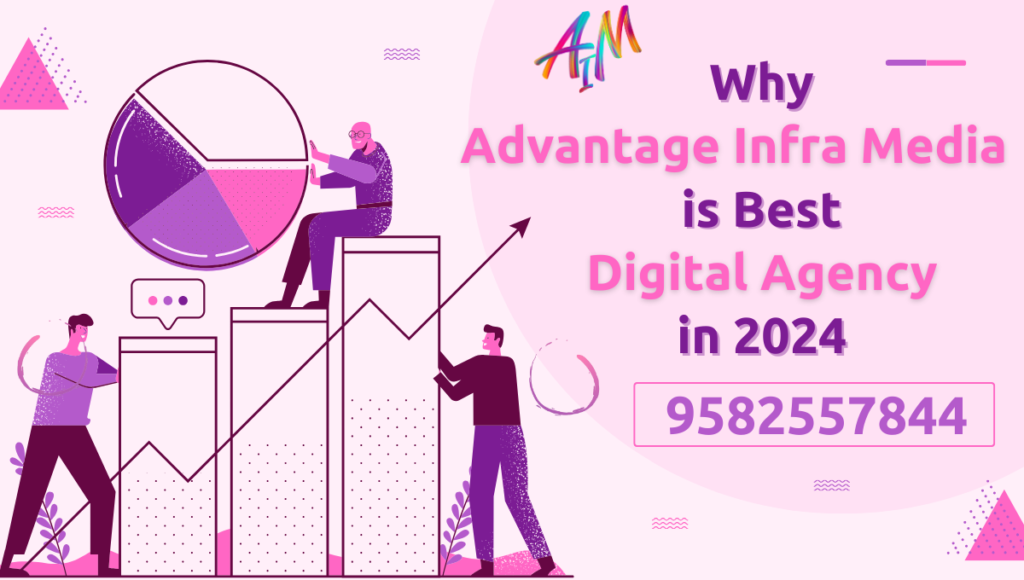Introduction
Google Search Console (GSC) is a free tool provided by Google that helps you monitor, maintain, and troubleshoot your site’s presence in Google Search results. It is an invaluable resource for webmasters, SEO professionals, and digital marketers, offering insights into how Google views your website and enabling you to optimize your site’s performance. This guide will walk you through everything you need to know about using Google Search Console effectively. (How do I use Google Search Console in 2024)
Setting Up Google Search Console
Step 1: Sign Up
- Create a Google Account: If you don’t already have a Google account, you’ll need to create one.
- Visit Google Search Console: Navigate to the Google Search Console and sign in with your Google account.
Step 2: Add a Property
- Choose Property Type: You can add either a domain property (covers all subdomains and protocols) or a URL prefix property (specific to the URL and protocol you enter).
- Verify Ownership: Verification methods include uploading an HTML file, adding a DNS record, using Google Analytics or Google Tag Manager, or adding an HTML tag to your site’s homepage. Choose the method that suits you best and follow the instructions.
Step 3: Verify Ownership
After adding your site, you’ll need to verify ownership. Google provides several methods for verification:
- HTML File Upload: Download a verification file and upload it to the root directory of your website.
- HTML Tag: Add a meta tag provided by Google to the
<head>section of your site’s homepage. - DNS Record: Add a TXT record to your domain’s DNS settings.
- Google Analytics: Use your existing Google Analytics account to verify ownership.
- Google Tag Manager: Use your existing Google Tag Manager account to verify ownership.
Navigating the Dashboard
Once your property is verified, you can start exploring the Google Search Console dashboard.
Overview
The Overview page provides a summary of your site’s performance, coverage, enhancements, and security issues. It’s the starting point for accessing various reports and tools. (How do I use Google Search Console in 2024)
Performance Report
The Performance report shows how your site performs in Google Search results. Key metrics include:
- Total Clicks: The number of times users clicked on your site’s link in search results.
- Total Impressions: The number of times your site appeared in search results.
- Average Click-Through Rate (CTR): The percentage of impressions that resulted in a click.
- Average Position: The average position of your site in search results.
You can filter data by queries, pages, countries, devices, search appearance, and date range.
Using Performance Data
Analyze Queries
Understanding which search queries bring users to your site helps you identify the keywords you’re ranking for and their performance.
- High-Performing Queries: Identify which queries have high clicks and impressions.
- Low-Performing Queries: Look for queries with low CTR or average position and consider optimizing content around these keywords.
Compare Date Ranges
Compare data over different periods to identify trends and seasonal changes. This helps in understanding how updates and changes affect your site’s performance.
Index Coverage Report
The Index Coverage report shows the status of your site’s pages in the Google index. The report categorizes pages into:
- Valid: Pages that are indexed and have no issues.
- Error: Pages that couldn’t be indexed due to issues.
- Valid with Warnings: Pages that are indexed but have issues that should be addressed.
- Excluded: Pages that were intentionally or unintentionally not indexed.
Fixing Errors
If there are errors, the report provides details and suggestions for fixes. Common issues include:
- 404 Errors: Pages not found.
- Server Errors: Problems with your server.
- Redirect Errors: Issues with redirects.
Addressing these issues promptly ensures that your pages are properly indexed.
Sitemaps
Submitting a sitemap helps Google understand the structure of your site and find all the pages efficiently.
Submitting a Sitemap
- Create a Sitemap: Generate a sitemap.xml file using a tool or plugin.
- Submit in GSC: Go to the Sitemaps section in GSC, enter the URL of your sitemap, and click “Submit.”
Regularly update your sitemap to reflect changes on your site.
URL Inspection Tool
The URL Inspection tool allows you to check the index status of specific URLs.
Inspecting URLs
- Enter URL: Enter the URL you want to inspect in the tool.
- View Results: See if the URL is indexed and if there are any issues.
- Request Indexing: If the URL isn’t indexed, you can request indexing after fixing any detected issues.
This tool is particularly useful for troubleshooting specific pages.
Enhancements
The Enhancements section covers various aspects of your site that can improve its performance in search results.
Mobile Usability
Ensures your site is mobile-friendly. The report highlights issues affecting mobile usability, such as clickable elements too close together or content wider than the screen. (How do I use Google Search Console in 2024)
Core Web Vitals
Measures aspects of web page experience, including loading performance, interactivity, and visual stability. Addressing issues in this report can enhance user experience and potentially improve rankings.
Structured Data
Structured data helps search engines understand your content better. The report shows issues with structured data markup on your site, such as errors in schema markup.
Security & Manual Actions
Security Issues
The Security Issues report alerts you to any security problems detected on your site, such as malware or hacked content. Fix these issues immediately to protect your site and its visitors.
Manual Actions
If your site violates Google’s guidelines, it may receive a manual action. The Manual Actions report informs you of any actions taken against your site and provides guidance on how to resolve them.
Linking Report
The Linking report shows internal and external links to your site. Understanding your link profile is crucial for SEO. (How do I use Google Search Console in 2024)
- Top Linked Pages: Pages on your site that have the most internal and external links.
- Top Linking Sites: Websites that link to your site the most.
- Top Linking Text: Anchor text used in links to your site.
Use this data to strengthen your internal linking strategy and identify potential backlink opportunities.
Enhancing Site Performance
Content Optimization
Based on the Performance report, optimize your content for high-performing keywords. Ensure your content is relevant, valuable, and well-structured.
Technical SEO
Address issues highlighted in the Index Coverage and Enhancements reports. Ensure your site is fast, mobile-friendly, and secure.
Link Building
Utilize the Linking report to build a robust backlink profile. Reach out to authoritative sites for link-building opportunities. (How do I use Google Search Console in 2024)
Advanced Features
Crawl Stats
The Crawl Stats report provides data on how often Googlebot crawls your site, which pages are crawled most frequently, and any crawl issues.
Data Highlighter
The Data Highlighter tool allows you to tag data fields on your site for structured data without modifying HTML. This helps Google understand the content better.
Keeping Up with Updates
Google regularly updates Search Console with new features and improvements. Stay informed by checking the GSC blog and release notes.
Conclusion
Google Search Console is an essential tool for anyone looking to optimize their website’s performance in search results. By regularly monitoring reports, addressing issues, and implementing improvements, you can enhance your site’s visibility, user experience, and overall performance. Make GSC a core part of your SEO strategy to stay ahead in the competitive digital landscape. (How do I use Google Search Console in 2024)