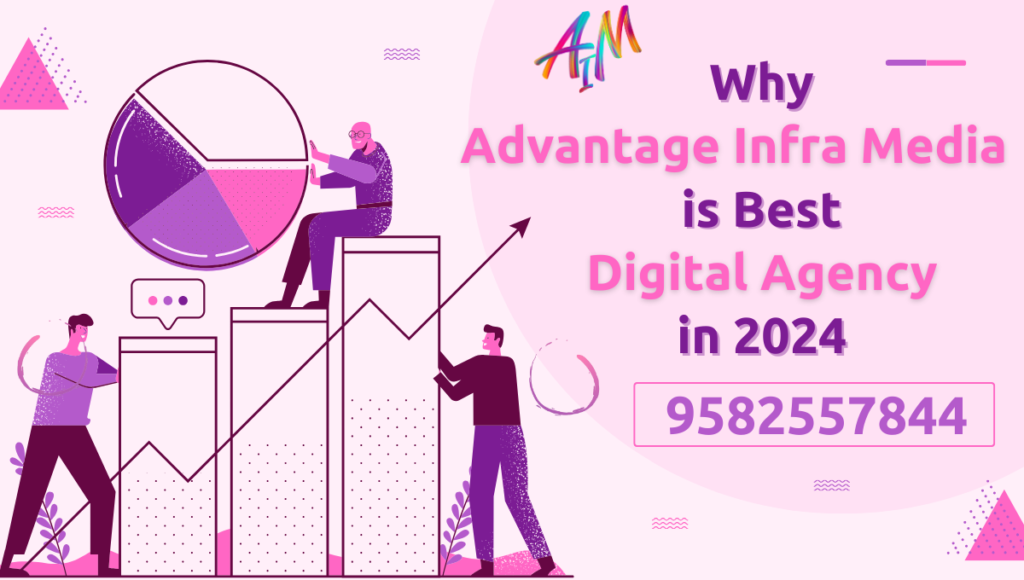How Do I Optimize My Elementor WordPress in 2024
Introduction
Elementor is a powerful and popular page builder plugin for WordPress, known for its drag-and-drop interface and extensive customization options. Optimizing your Elementor WordPress site is essential to ensure fast loading times, a smooth user experience, and better search engine rankings. This guide will walk you through various strategies to optimize your Elementor WordPress site effectively. (How Do I Optimize My Elementor WordPress in 2024)
1. Choose the Right Hosting Provider
Your hosting provider plays a crucial role in the performance of your WordPress site. To optimize your Elementor WordPress site, consider the following when choosing a hosting provider:
- Speed and Reliability: Look for a hosting provider with a reputation for speed and reliability. Consider managed WordPress hosting providers like WP Engine, Kinsta, or SiteGround.
- Scalability: Ensure your hosting plan can handle traffic spikes and growth.
- Customer Support: Opt for a hosting provider with excellent customer support to assist you with any issues.
2. Optimize Images
Images are often the largest files on a website, and optimizing them can significantly improve loading times. Here are some tips for optimizing images on your Elementor WordPress site: (How Do I Optimize My Elementor WordPress in 2024)
- Use the Right Format: Use JPEG for photographs, PNG for graphics with transparent backgrounds, and SVG for icons and logos.
- Compress Images: Use tools like TinyPNG or WP Smush to compress images without sacrificing quality.
- Lazy Load Images: Enable lazy loading to ensure images are only loaded when they appear in the viewport. Elementor has a built-in lazy load feature that you can enable in the settings.
3. Minimize and Combine CSS and JavaScript
Excessive CSS and JavaScript files can slow down your site. Minimizing and combining these files can help improve performance. You can achieve this by: (How Do I Optimize My Elementor WordPress in 2024)
- Using a Plugin: Plugins like Autoptimize or WP Rocket can minify and combine CSS and JavaScript files automatically.
- Inline Critical CSS: Inline the critical CSS needed for above-the-fold content to ensure it loads quickly.
4. Enable Caching
Caching stores a static version of your site, reducing the load on your server and speeding up loading times. To enable caching on your Elementor WordPress site: (How Do I Optimize My Elementor WordPress in 2024)
- Use a Caching Plugin: Plugins like W3 Total Cache, WP Super Cache, or WP Rocket can handle caching for you.
- Leverage Browser Caching: Ensure your site is configured to leverage browser caching so that returning visitors experience faster load times.
5. Optimize Your Database
A bloated database can slow down your site. Regularly optimizing your database can keep your site running smoothly. You can optimize your database by: (How Do I Optimize My Elementor WordPress in 2024)
- Using a Plugin: Plugins like WP-Optimize or WP Sweep can clean up your database by removing unnecessary data, such as post revisions, spam comments, and transients.
- Manually Optimizing: Use phpMyAdmin to manually optimize your database tables.
6. Use a Content Delivery Network (CDN)
A CDN distributes your site’s static files (images, CSS, JavaScript) across multiple servers worldwide, ensuring faster loading times for users regardless of their location. Popular CDN services include Cloudflare, MaxCDN, and Amazon CloudFront.
7. Optimize Your Elementor Settings
Elementor offers various settings that can be adjusted to improve performance: (How Do I Optimize My Elementor WordPress in 2024)
- Disable Unused Widgets: Disable Elementor widgets you don’t use to reduce the amount of CSS and JavaScript loaded on your site.
- Set Elementor to Load on Demand: Configure Elementor to load scripts and styles only when needed. Go to Elementor > Settings > Advanced and enable “Load on demand.”
- Experiment with Different Layouts: Test different page layouts and structures to find the most efficient design for your needs.
8. Reduce the Number of Plugins
Too many plugins can slow down your site and increase the risk of conflicts. To optimize your Elementor WordPress site: (How Do I Optimize My Elementor WordPress in 2024)
- Audit Your Plugins: Regularly review your installed plugins and remove any that are unnecessary or redundant.
- Choose Lightweight Alternatives: Opt for lightweight plugins that offer the same functionality as heavier alternatives.
9. Optimize Fonts
Custom fonts can enhance the visual appeal of your site, but they can also slow it down. Optimize your fonts by: (How Do I Optimize My Elementor WordPress in 2024)
- Using System Fonts: System fonts are pre-installed on users’ devices and load faster than custom fonts.
- Limiting Font Variations: Reduce the number of font families and weights you use.
- Preloading Fonts: Use the preload attribute to ensure fonts are loaded quickly.
10. Optimize for Mobile
A significant portion of web traffic comes from mobile devices, so it’s crucial to ensure your Elementor WordPress site is optimized for mobile users: (How Do I Optimize My Elementor WordPress in 2024)
- Responsive Design: Use Elementor’s responsive design features to adjust your layout for different screen sizes.
- Mobile-First Approach: Design your site with mobile users in mind, prioritizing mobile optimization from the start.
- Test on Multiple Devices: Test your site on various mobile devices to ensure a consistent experience.
11. Monitor Performance
Regularly monitoring your site’s performance can help you identify and address any issues promptly. Use tools like Google PageSpeed Insights, GTmetrix, or Pingdom to track your site’s performance and receive actionable recommendations. (How Do I Optimize My Elementor WordPress in 2024)
12. Implement Lazy Loading for Videos and Iframes
Just like images, videos and iframes can slow down your site. Implement lazy loading for these elements to improve performance. You can use plugins like Lazy Load for Videos or WP Rocket to enable this feature.
13. Enable Gzip Compression
Gzip compression reduces the size of your HTML, CSS, and JavaScript files, making them load faster. Most caching plugins include an option to enable Gzip compression, or you can add the following code to your .htaccess file: (How Do I Optimize My Elementor WordPress in 2024)
# BEGIN GZIP Compression
<IfModule mod_deflate.c>
AddOutputFilterByType DEFLATE text/html text/plain text/xml text/css text/javascript application/javascript application/json
</IfModule>
# END GZIP Compression14. Use Efficient Elementor Add-Ons
Elementor has a wide range of add-ons that can enhance its functionality. However, not all add-ons are created equal. Choose efficient and well-coded add-ons to avoid performance issues. Popular and reliable Elementor add-ons include:
- Essential Addons for Elementor: Offers a variety of widgets and modules.
- Ultimate Addons for Elementor: Provides advanced design capabilities.
- Happy Addons: Includes creative widgets and extensions.
15. Implement AMP (Accelerated Mobile Pages)
AMP is a framework designed to make mobile pages load faster. Implementing AMP on your Elementor WordPress site can significantly improve mobile performance. Use the official AMP plugin for WordPress and configure it to work with Elementor. (How Do I Optimize My Elementor WordPress in 2024)
16. Optimize Your Elementor Templates
Elementor allows you to create and save templates for various parts of your site. To optimize your templates:
- Keep Templates Lean: Avoid overloading templates with too many elements and widgets.
- Use Global Widgets: Use Elementor’s Global Widgets feature to reuse widgets across multiple pages, reducing the need to load duplicate elements.
17. Optimize CSS Delivery
Ensure that your CSS files are delivered efficiently to improve loading times. You can achieve this by: (How Do I Optimize My Elementor WordPress in 2024)
- Inlining Critical CSS: Inline the CSS required for above-the-fold content to ensure it loads quickly.
- Deferring Non-Critical CSS: Use plugins like Autoptimize to defer the loading of non-critical CSS.
18. Limit the Use of Heavy Animations
Animations can enhance the user experience but can also impact performance. Limit the use of heavy animations on your Elementor WordPress site and opt for lightweight CSS animations when possible.
19. Optimize Your WordPress Settings
Adjusting certain WordPress settings can also improve your site’s performance: (How Do I Optimize My Elementor WordPress in 2024)
- Adjust Media Settings: Set appropriate dimensions for thumbnails and other media sizes to avoid unnecessary image resizing.
- Limit Post Revisions: Limit the number of post revisions saved to reduce database bloat. Add the following line to your wp-config.php file:
define('WP_POST_REVISIONS', 3);
- Disable Pingbacks and Trackbacks: Disable pingbacks and trackbacks to reduce the load on your server.
20. Regularly Update Elementor and WordPress
Keeping Elementor, WordPress, and your plugins up to date is essential for performance and security. Regular updates often include performance improvements and bug fixes that can enhance your site’s speed and stability.
Advanced Optimization Techniques for Elementor WordPress
In addition to the basic optimization techniques, there are several advanced strategies you can implement to further enhance your Elementor WordPress site’s performance. These strategies can help you achieve even faster loading times and a more seamless user experience. (How Do I Optimize My Elementor WordPress in 2024)
21. Use a Lightweight Theme
The theme you choose for your WordPress site can have a significant impact on performance. Opt for a lightweight and well-coded theme to ensure your site loads quickly. Some recommended lightweight themes that work well with Elementor include: (How Do I Optimize My Elementor WordPress in 2024)
- Astra: Known for its speed and customization options.
- GeneratePress: Lightweight and highly flexible.
- Hello Elementor: Developed by the Elementor team, it’s designed to work seamlessly with the page builder.
22. Optimize Elementor’s Inline CSS
Elementor generates inline CSS for each element, which can increase the size of your HTML documents. To optimize this:
- Use a Custom CSS File: Move the inline CSS to an external file to reduce the size of your HTML documents.
- Minimize Inline CSS: Review and minimize the amount of inline CSS generated by Elementor. This may require some custom coding or adjustments to your Elementor settings.
23. Optimize Elementor Widgets and Modules
While Elementor offers a wide range of widgets and modules, using too many of them can slow down your site. To optimize widget and module usage: (How Do I Optimize My Elementor WordPress in 2024)
- Disable Unused Widgets: Go to Elementor > Settings > Experiments and disable widgets you don’t use.
- Combine Similar Widgets: If multiple widgets serve similar purposes, combine them to reduce the number of elements loaded on your pages.
24. Implement Server-Level Caching
In addition to using caching plugins, implementing server-level caching can further improve performance. Many hosting providers offer server-level caching as part of their managed WordPress hosting plans. Popular options include:
- NGINX FastCGI Caching: A high-performance caching mechanism that can be configured on NGINX servers.
- Varnish Cache: An HTTP accelerator designed for content-heavy dynamic websites.
25. Utilize Browser-Specific Optimizations
Different browsers handle resources differently, and optimizing for each can enhance overall performance. Some browser-specific optimizations include: (How Do I Optimize My Elementor WordPress in 2024)
- Preload Key Resources: Use the preload attribute to ensure critical resources are loaded quickly. This can be done by adding link rel=”preload” tags to your HTML.
- Use Browser-Specific CSS: Create browser-specific CSS files to address quirks and optimize performance for different browsers.
26. Implement Code Splitting
Code splitting involves breaking down your JavaScript code into smaller, more manageable chunks that can be loaded as needed. This reduces the initial load time and improves performance. To implement code splitting:
- Use Dynamic Imports: Use dynamic imports in your JavaScript code to load modules only when they are needed.
- Leverage Webpack: If you’re using a build tool like Webpack, configure it to split your code into smaller chunks.
27. Optimize for Accessibility
An accessible website not only provides a better experience for users with disabilities but can also improve overall performance. To optimize for accessibility: (How Do I Optimize My Elementor WordPress in 2024)
- Use Semantic HTML: Use semantic HTML elements (e.g., <header>, <main>, <footer>) to improve the structure and readability of your content.
- Ensure Keyboard Navigation: Make sure all interactive elements can be accessed and operated using a keyboard.
- Optimize ARIA Roles: Use ARIA roles and attributes to enhance the accessibility of your site for screen readers.
28. Monitor and Analyze Performance
Regularly monitoring and analyzing your site’s performance can help you identify areas for improvement. Use tools like:
- New Relic: A performance monitoring tool that provides detailed insights into your site’s performance.
- Google Analytics: Track user behavior and identify performance bottlenecks.
- Google Search Console: Monitor your site’s presence in Google search results and receive performance recommendations.
29. Implement Security Best Practices
A secure site performs better because it avoids issues related to hacking and malware. To implement security best practices: (How Do I Optimize My Elementor WordPress in 2024)
- Use HTTPS: Ensure your site is served over HTTPS to protect user data and improve SEO.
- Regularly Update Software: Keep WordPress, Elementor, and all plugins up to date to protect against vulnerabilities.
- Use Security Plugins: Install security plugins like Wordfence or Sucuri to monitor and protect your site.
30. Optimize Background Processes
Background processes, such as scheduled tasks and cron jobs, can impact your site’s performance. To optimize background processes:
- Use External Cron Jobs: Offload cron jobs to an external service like EasyCron to reduce server load.
- Limit Scheduled Tasks: Review and limit the number of scheduled tasks running on your site.
31. Optimize Third-Party Scripts
Third-party scripts, such as analytics and advertising tags, can slow down your site. To optimize third-party scripts: (How Do I Optimize My Elementor WordPress in 2024)
- Load Scripts Asynchronously: Use the async attribute to load scripts asynchronously, preventing them from blocking the main content. (How Do I Optimize My Elementor WordPress in 2024)
- Defer Non-Essential Scripts: Use the defer attribute to load non-essential scripts after the main content has loaded.
- Use a Tag Manager: Implement a tag manager, such as Google Tag Manager, to manage and optimize your third-party scripts.
32. Enable HTTP/2
HTTP/2 is a major revision of the HTTP network protocol, offering significant performance improvements over HTTP/1.1. To enable HTTP/2:
- Check Hosting Provider: Ensure your hosting provider supports HTTP/2.
- Configure Server: If you have control over your server, configure it to use HTTP/2. This typically involves updating your server’s configuration files.
33. Optimize Your WordPress REST API
The WordPress REST API can be a source of performance issues if not optimized. To optimize your REST API:
- Limit API Requests: Reduce the number of API requests made by your site.
- Cache API Responses: Cache API responses to reduce the load on your server.
- Monitor API Performance: Use tools like New Relic to monitor the performance of your REST API.
34. Use a Staging Environment
A staging environment allows you to test changes and optimizations without affecting your live site. To use a staging environment: (How Do I Optimize My Elementor WordPress in 2024)
- Create a Staging Site: Most managed WordPress hosting providers offer staging environments as part of their service.
- Test Changes: Implement and test changes in the staging environment before deploying them to your live site.
- Monitor Performance: Use performance monitoring tools to track the impact of changes in the staging environment.
35. Conduct Regular Performance Audits
Regular performance audits help you identify and address any issues that may be impacting your site’s performance. To conduct a performance audit: (How Do I Optimize My Elementor WordPress in 2024)
- Use Performance Tools: Utilize tools like Google PageSpeed Insights, GTmetrix, and Pingdom to analyze your site’s performance.
- Review Audit Reports: Review the audit reports and implement the recommended optimizations.
- Schedule Regular Audits: Conduct performance audits on a regular basis to ensure your site remains optimized.
Conclusion
Optimizing your Elementor WordPress site is a multifaceted process that involves choosing the right hosting provider, optimizing images and fonts, enabling caching, and regularly monitoring performance. By implementing the strategies outlined in this guide, you can ensure that your site loads quickly, provides a smooth user experience, and ranks well in search engine results. (How Do I Optimize My Elementor WordPress in 2024)
Remember, optimization is an ongoing process. Regularly review your site’s performance and make adjustments as needed to maintain optimal performance. (How Do I Optimize My Elementor WordPress in 2024)