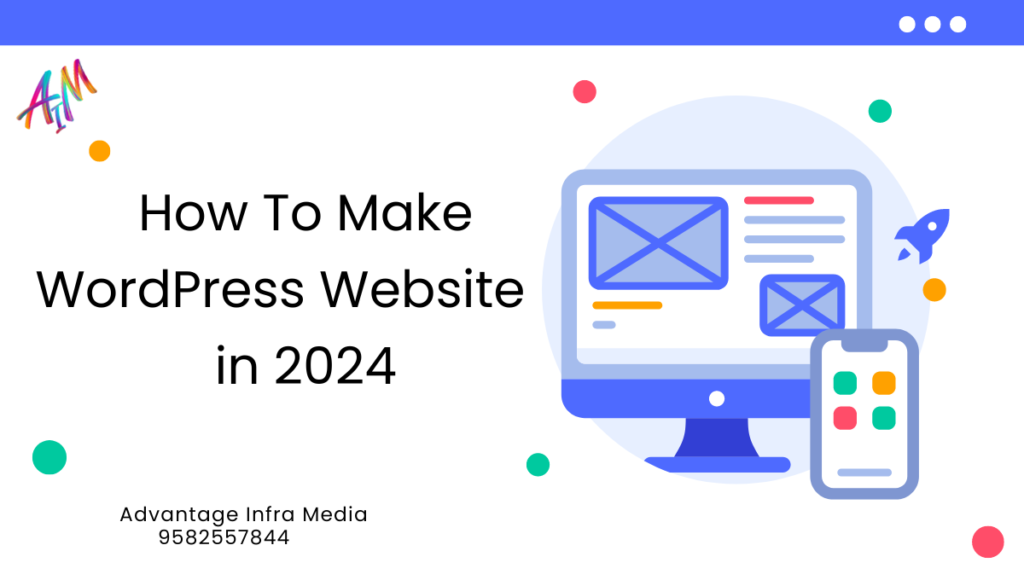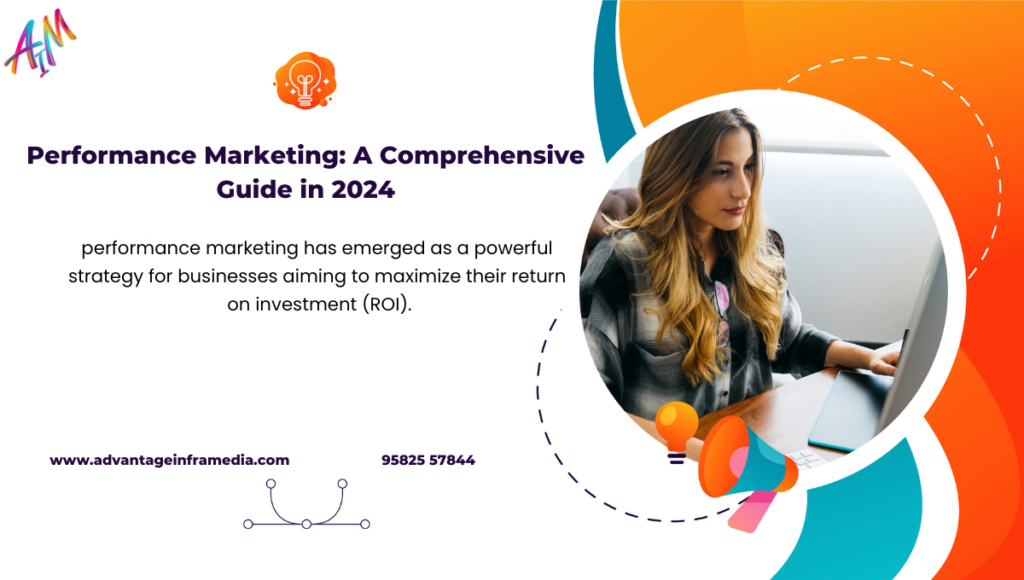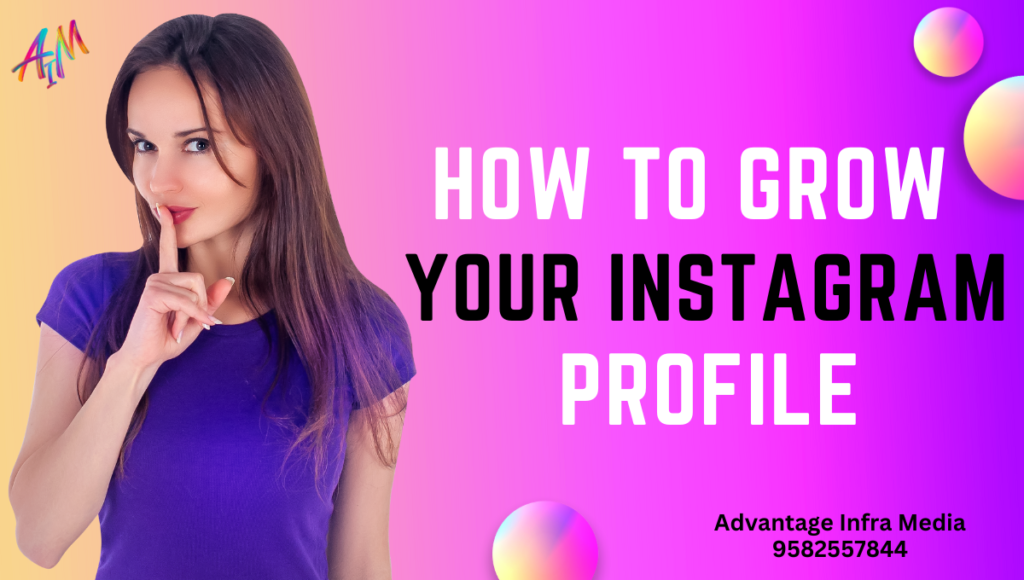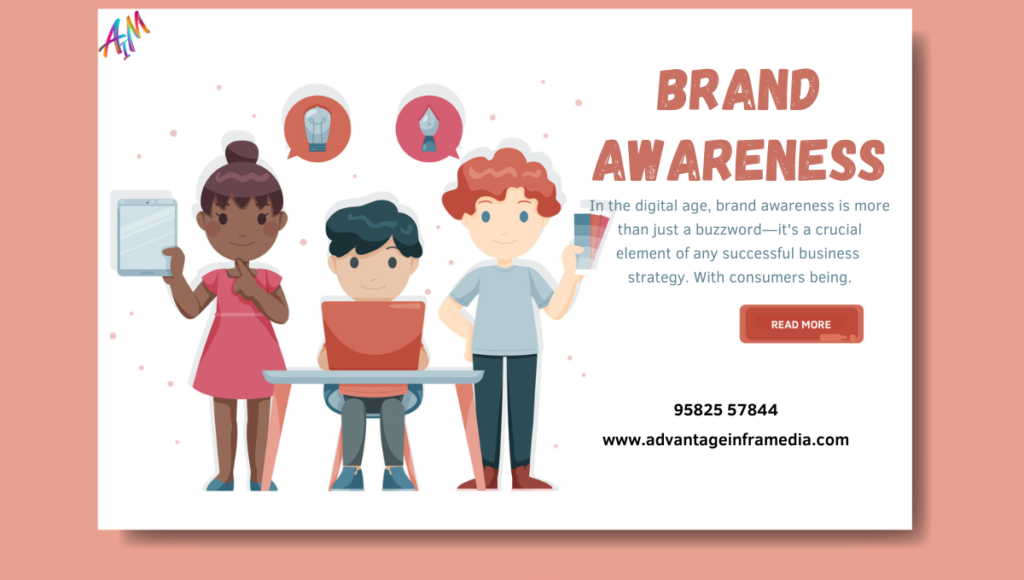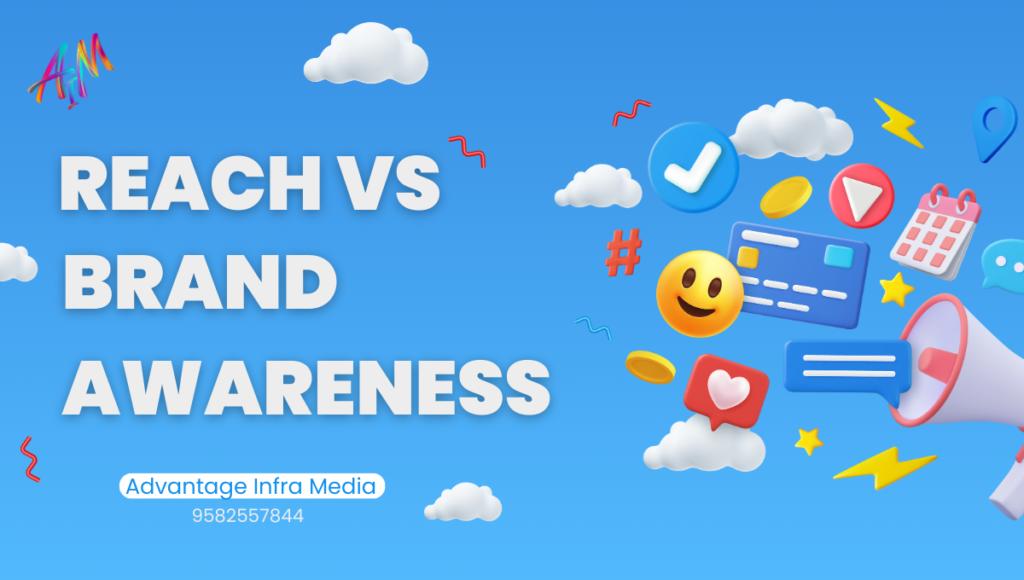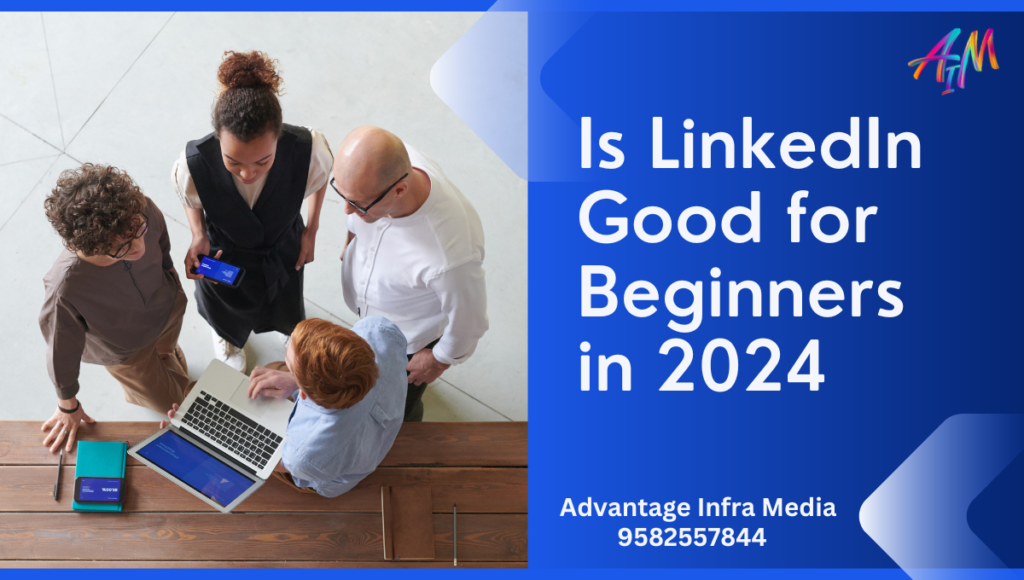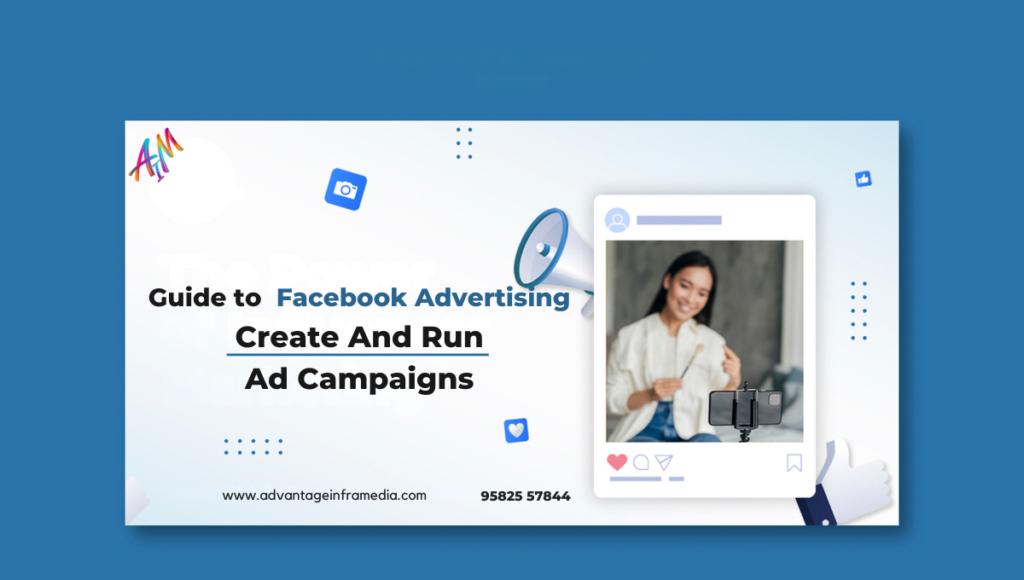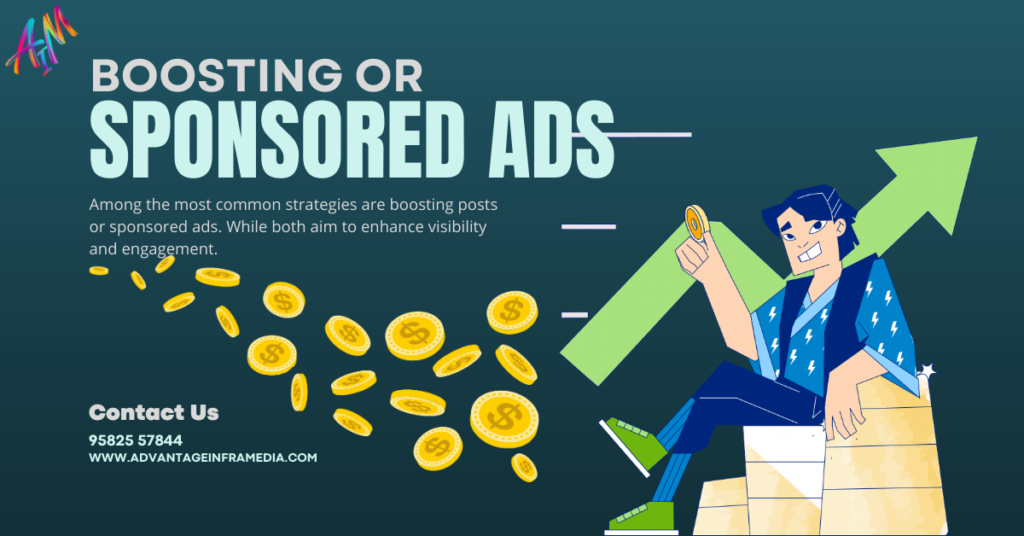How to Make a WordPress Website in 2024 (Ultimate Guide)
Introduction Creating a website has become an essential skill in today’s digital age, whether for personal use, a blog, or a business. WordPress is one of the most popular platforms for building websites, powering over 40% of all websites on the internet. It’s user-friendly, flexible, and suitable for both beginners and advanced users. This guide will walk you through the steps to create a WordPress website, from choosing a domain name to launching your site. (How to Make a WordPress Website in 2024) Step 1: Choose a Domain Name and Hosting Provider Domain Name Your domain name is your website’s address on the internet It should be easy to remember, relevant to your content, and unique. Here are some tips for choosing a domain name: (How to Make a WordPress Website in 2024) Keep it short and simple. Avoid numbers and hyphens. Use keywords related to your content. Check availability and avoid trademarked names. Hosting Provider Web hosting is where your website files are stored. A good hosting provider ensures your website runs smoothly and loads quickly. Popular hosting providers for WordPress include: (How to Make a WordPress Website in 2024) Bluehost SiteGround HostGator InMotion Hosting These providers offer one-click WordPress installation, making it easier for beginners to get started. Considerations for Choosing a Hosting Plan When choosing a hosting plan, consider the following: Bandwidth and Storage: Ensure the plan offers sufficient bandwidth and storage for your website’s needs. Uptime Guarantee: Look for a provider with a high uptime guarantee (99.9% or higher). Customer Support: Reliable customer support is crucial for troubleshooting issues. Scalability: Choose a provider that allows you to upgrade your plan as your website grows. Step 2: Install WordPress One-Click Installation Most hosting providers offer a one-click WordPress installation feature. Here’s how you can do it: Log in to your hosting account. Find the WordPress one-click installation option in your control panel. Click on the installation button and follow the instructions. Choose your domain name and enter the required details. Complete the installation process. Manual Installation If your hosting provider doesn’t offer a one-click installation, you can install WordPress manually: (How to Make a WordPress Website in 2024) Download the latest version of WordPress from wordpress.org. Upload the WordPress files to your hosting account using an FTP client. Create a MySQL database and user. Run the WordPress installation script by accessing your domain in a web browser. Follow the on-screen instructions to complete the setup. After installation, you’ll receive a link to log in to your WordPress admin dashboard. Initial Setup and Configuration After logging in, you’ll need to configure some basic settings: Site Title and Tagline: Set your site title and tagline in Settings > General. Permalinks: Choose a permalink structure in Settings > Permalinks for SEO-friendly URLs. Timezone and Date Format: Set your timezone and date format in Settings > General. Step 3: Select and Install a Theme WordPress Themes Themes determine the appearance and layout of your website. WordPress offers thousands of free and premium themes. Here are some tips for choosing the right theme: (How to Make a WordPress Website in 2024) Look for a theme that matches your website’s purpose. Check the theme’s ratings and reviews. Ensure the theme is responsive (mobile-friendly). Consider customization options. Installing a Theme To install a theme: Go to your WordPress dashboard. Navigate to Appearance > Themes. Click on the Add New button. Browse or search for a theme. Click on the Install button and then Activate. You can also upload a theme if you’ve downloaded one from an external source. Customizing Your Theme Most themes come with customization options. To access these: (How to Make a WordPress Website in 2024) Go to Appearance > Customize. Use the Customizer to make changes to your site’s appearance. Preview your changes in real-time and save them when satisfied. Top Theme Recommendations Some popular themes to consider: Astra: Lightweight and highly customizable. OceanWP: Versatile and compatible with major page builders. Divi: Comes with a built-in drag-and-drop builder. GeneratePress: Performance-focused with extensive customization options. Step 4: Install Essential Plugins WordPress Plugins Plugins add functionality to your WordPress website. Here are some must-have plugins: (How to Make a WordPress Website in 2024) Yoast SEO: Helps optimize your website for search engines. Jetpack: Provides security, performance, and marketing tools. WP Super Cache: Improves website performance by caching. Wordfence Security: Protects your site from security threats. Contact Form 7: Easily create and manage contact forms. Installing Plugins To install a plugin: Go to your WordPress dashboard. Navigate to Plugins > Add New. Search for the plugin you want to install. Click on the Install Now button and then Activate. Configuring Plugins After installing plugins, you’ll need to configure them: (How to Make a WordPress Website in 2024) Yoast SEO: Go to SEO > General and follow the configuration wizard. Jetpack: Connect Jetpack to your WordPress.com account and enable desired features. WP Super Cache: Go to Settings > WP Super Cache and turn on caching. Wordfence Security: Follow the setup wizard to configure security settings. Contact Form 7: Create and customize contact forms in Contact > Add New. Additional Useful Plugins Consider adding these plugins for enhanced functionality: Elementor: Drag-and-drop page builder for creating custom layouts. WooCommerce: Turn your site into an online store. UpdraftPlus: Backup and restore plugin. Smush: Image optimization plugin. MonsterInsights: Google Analytics plugin for tracking website performance. Step 5: Customize Your Website Using the WordPress Customizer The WordPress Customizer allows you to make changes to your website and see the results in real-time. To access the Customizer: (How to Make a WordPress Website in 2024) Go to your WordPress dashboard. Navigate to Appearance > Customize. From here, you can modify various aspects of your site, such as: Site identity (title and tagline) Colors Header image Background image Adding and Editing Pages To add a new page: Go to your WordPress dashboard. Navigate to Pages > Add New. Enter a title and content for your page. Click on the Publish button. To
How to Make a WordPress Website in 2024 (Ultimate Guide) Read More »
Blog