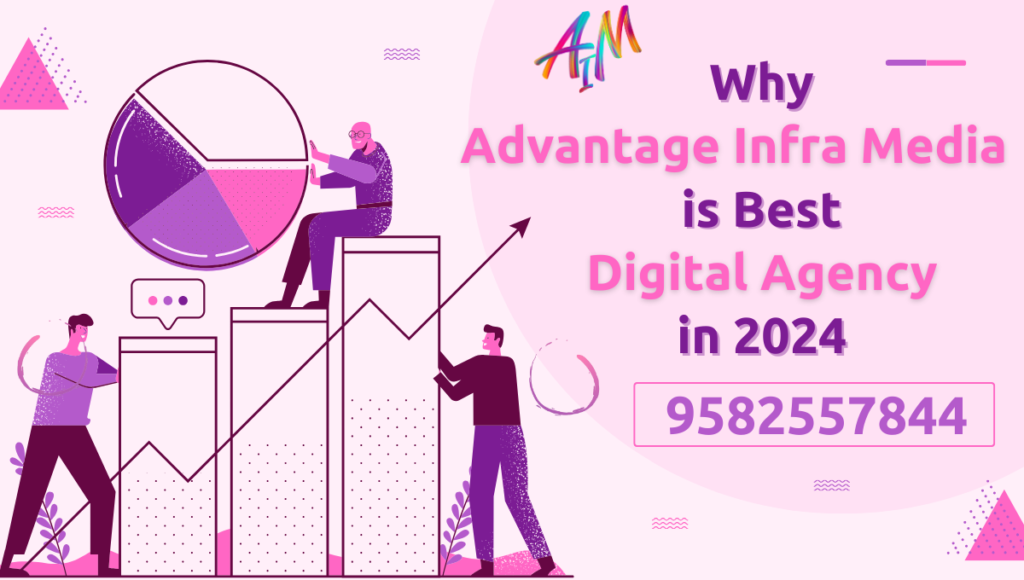Introduction
In today’s digital landscape, managing your online presence and advertising campaigns efficiently is crucial for business success. Meta Business Manager, formerly known as Facebook Business Manager, is a powerful tool designed to help businesses and marketers manage their Facebook and Instagram assets, ad accounts, and campaigns from a single, centralized platform. Whether you’re a small business owner or part of a large marketing team, understanding how to use Meta Business Manager effectively can streamline your operations and boost your marketing efforts.
Meta Business Manager offers a range of features and tools that cater to various aspects of digital marketing, from asset management and team collaboration to advanced ad targeting and performance analysis. In this comprehensive guide, we’ll walk you through the steps of setting up and using Meta Business Manager, explore its key functionalities, and provide tips and best practices to help you make the most of this powerful platform.
Getting Started with Meta Business Manager
Setting Up Your Meta Business Manager Account
To get started with Meta Business Manager, you’ll need a personal Facebook account and a business profile. Here’s how to set up your Meta Business Manager account:
- Visit the Meta Business Manager website (business.facebook.com) and click on “Create Account.”
- Log in using your personal Facebook account credentials.
- Fill in your business details, including your business name, your name, and your business email address.
- Follow the prompts to complete the setup process, including verifying your email address and adding your business information.
Once your account is set up, you’ll be directed to the Meta Business Manager dashboard, where you can start adding assets and configuring your settings.
Navigating the Meta Business Manager Dashboard
The Meta Business Manager dashboard is your central hub for managing your business’s assets and activities on Facebook and Instagram. Here’s a quick overview of the main sections you’ll find in the dashboard:
- Home: The home page provides a summary of your recent activities, notifications, and quick access to frequently used tools and features.
- Accounts: This section allows you to manage your Facebook Pages, Instagram accounts, and Ad Accounts. You can add new accounts, assign roles, and view account details.
- Assets: In this section, you can manage your Pixels, Catalogs, and other assets. You can also organize your assets into different groups for easier management.
- People: Here, you can add team members, assign roles and permissions, and manage access to your assets and accounts.
- Business Settings: The business settings section allows you to configure your business information, security settings, and integrations with other tools and platforms.
Familiarizing yourself with the dashboard and its features is the first step towards effectively using Meta Business Manager for your business needs.
Adding and Managing Assets
One of the key functionalities of Meta Business Manager is its ability to manage multiple assets, such as Facebook Pages, Instagram accounts, and Ad Accounts, in one place. Here’s how to add and manage your assets:
Adding Facebook Pages and Instagram Accounts
To add your Facebook Pages and Instagram accounts to Meta Business Manager:
- Navigate to the “Accounts” section in the Meta Business Manager dashboard.
- Click on “Pages” or “Instagram Accounts,” depending on which asset you want to add.
- Click on “Add” and choose the appropriate option: “Add a Page,” “Request Access to a Page,” or “Create a New Page” for Facebook Pages, or “Add an Instagram Account” for Instagram accounts.
- Follow the prompts to complete the addition process.
Once added, you can manage your Pages and Instagram accounts directly from Meta Business Manager, including posting updates, viewing insights, and managing interactions.
Linking Ad Accounts
Linking your Ad Accounts to Meta Business Manager allows you to manage your advertising campaigns and budgets from a single platform. To add an Ad Account:
- Go to the “Accounts” section and click on “Ad Accounts.”
- Click on “Add” and select “Add an Ad Account,” “Request Access to an Ad Account,” or “Create a New Ad Account.”
- Follow the prompts to link or create your Ad Account.
After linking your Ad Account, you can set up and manage ad campaigns, view performance metrics, and control budget allocations within Meta Business Manager.
Connecting and Managing Pixels and Catalogs
Meta Pixel is a powerful tool for tracking user interactions and conversions on your website. To add and manage Pixels:
- Go to the “Assets” section and click on “Pixels.”
- Click on “Add” to create a new Pixel or select an existing Pixel to view and manage its settings.
- Follow the setup instructions to install the Pixel code on your website.
Similarly, you can manage product catalogs in Meta Business Manager, which are essential for running dynamic ads and managing product data. To add a catalog:
- Navigate to the “Assets” section and click on “Catalogs.”
- Click on “Add” and choose the type of catalog you want to create (e.g., e-commerce, travel, real estate).
- Follow the prompts to set up and populate your catalog with product information.
Organizing your assets and keeping them updated is crucial for effective campaign management and audience targeting.
Roles and Permissions
Managing roles and permissions in Meta Business Manager ensures that the right people have access to the right tools and information. Here’s how to manage roles and permissions:
Understanding Different Roles and Permissions
Meta Business Manager offers several roles with varying levels of access and permissions, including:
- Admin: Full control over all assets and settings.
- Editor: Can create and manage content, ads, and insights.
- Moderator: Can manage interactions and comments on Pages.
- Advertiser: Can create and manage ad campaigns.
- Analyst: Can view insights and reports.
Understanding these roles and assigning the appropriate ones to your team members is essential for efficient and secure management.
Assigning Roles to Team Members
To assign roles to team members:
- Go to the “People” section in Meta Business Manager.
- Click on “Add” and enter the email address of the person you want to invite.
- Select the role you want to assign and choose the assets they should have access to.
- Send the invitation and wait for the person to accept it.
You can manage existing roles and permissions by editing user details in the “People” section.
Managing Permissions for Partners and Employees
In addition to team members, you can also grant access to external partners, such as agencies or contractors, to collaborate on your business assets. To add a partner:
- Navigate to the “Business Settings” section and click on “Partners.”
- Click on “Add” and choose the type of access you want to grant (e.g., giving access to your assets or requesting access to theirs).
- Enter the partner’s Business ID and follow the prompts to complete the process.
Regularly review and update roles and permissions to ensure secure and efficient collaboration.
Using Meta Business Suite
Meta Business Suite is an integrated platform that provides additional tools for managing your Facebook and Instagram presence. Here’s how to make the most of Meta Business Suite:
Overview of Meta Business Suite
Meta Business Suite offers a range of features designed to simplify social media management, including:
- Content Calendar: Plan and schedule posts across Facebook and Instagram.
- Messaging: Manage all your messages and comments in one place.
- Insights: Access detailed analytics and performance reports.
- Commerce: Manage your online store and product catalogs.
Meta Business Suite provides a streamlined interface for managing day-to-day activities, making it an essential tool for businesses with an active social media presence.
Differences Between Meta Business Suite and Meta Business Manager
While Meta Business Manager focuses on asset management and ad campaigns, Meta Business Suite offers a more holistic approach to managing your social media presence, including content planning, engagement, and commerce. Understanding the differences and how to use each platform effectively can help you optimize your workflows.
Key Features and Functionalities of Meta Business Suite
Some of the key features of Meta Business Suite include:
- Unified Inbox: Manage all your messages and comments from Facebook, Instagram, and Messenger in one place.
- Post Scheduling: Plan and schedule posts for both Facebook and Instagram, and view them on a content calendar.
- Insights and Reporting: Access detailed insights on your content performance, audience demographics, and more.
- Commerce Management: Set up and manage your Facebook Shop, including product listings and orders.
By leveraging these features, you can streamline your social media management and improve your engagement with your audience.
How to Use Meta Business Suite for Scheduling Posts and Managing Interactions
To schedule posts and manage interactions using Meta Business Suite:
- Go to the “Content” section in Meta Business Suite.
- Click on “Create Post” and choose the platform (Facebook or Instagram) you want to post to.
- Write your post, add media, and set the desired schedule.
- Click on “Schedule” to set the date and time for your post to go live.
To manage interactions:
- Go to the “Inbox” section in Meta Business Suite.
- View and respond to messages and comments from Facebook, Instagram, and Messenger.
- Use the filters and labels to organize and prioritize your interactions.
Effective use of Meta Business Suite can help you stay organized and responsive across your social media channels.
Ad Campaign Management
Meta Business Manager provides powerful tools for creating and managing ad campaigns. Here’s how to set up and optimize your ad campaigns:
Creating and Managing Ad Campaigns in Meta Business Manager
To create a new ad campaign:
- Go to the “Ads Manager” section in Meta Business Manager.
- Click on “Create” to start a new campaign.
- Choose your campaign objective (e.g., brand awareness, traffic, conversions).
- Set up your ad set by defining your audience, budget, and schedule.
- Create your ad by adding your creative elements, such as images, videos, and ad copy.
Once your campaign is live, you can manage it by monitoring performance metrics, adjusting budgets, and making optimizations as needed.
Understanding the Ads Manager Interface
The Ads Manager interface provides a comprehensive view of your ad campaigns, including:
- Campaigns Tab: View and manage all your active and inactive campaigns.
- Ad Sets Tab: Access details on your ad sets, including targeting and budget settings.
- Ads Tab: View and edit individual ads within your ad sets.
Understanding how to navigate and use the Ads Manager interface is essential for effective campaign management.
Setting Up Campaign Objectives and Targeting
Choosing the right campaign objective and targeting options is crucial for achieving your advertising goals. Meta Business Manager offers a range of objectives, including:
- Awareness: Increase brand awareness and reach.
- Consideration: Drive traffic, engagement, and app installs.
- Conversion: Generate leads, sales, and conversions.
For targeting, you can define your audience based on demographics, interests, behaviors, and more. You can also create Custom Audiences using your own data or Lookalike Audiences to reach new potential customers.
Budgeting and Bidding Strategies
Effective budgeting and bidding strategies can help you maximize your ad spend and achieve better results. Meta Business Manager offers several budgeting options, including:
- Daily Budget: Set a maximum amount to spend each day.
- Lifetime Budget: Set a maximum amount to spend over the entire campaign duration.
For bidding, you can choose between automatic bidding, where Meta optimizes your bids to get the best results, or manual bidding, where you set your own bid amounts based on your goals.
Regularly reviewing and adjusting your budgets and bids can help you optimize your ad performance and ROI.
Audience Insights and Custom Audiences
Meta Business Manager provides powerful tools for understanding and targeting your audience. Here’s how to leverage Audience Insights and Custom Audiences:
Utilizing Audience Insights for Better Targeting
Audience Insights provides valuable data on your audience, including demographics, interests, and behaviors. To access Audience Insights:
- Go to the “Audience Insights” section in Meta Business Manager.
- Choose your audience (e.g., everyone on Facebook, people connected to your Page).
- Explore the available data to understand your audience’s characteristics and preferences.
Using Audience Insights, you can refine your targeting and create more relevant and effective ad campaigns.
Creating and Managing Custom Audiences
Custom Audiences allow you to target users based on your own data, such as email lists, website visitors, or app users. To create a Custom Audience:
- Go to the “Audiences” section in Meta Business Manager.
- Click on “Create Audience” and select “Custom Audience.”
- Choose the source of your audience data (e.g., customer list, website traffic).
- Follow the prompts to upload your data or configure your audience settings.
Custom Audiences can help you reach your existing customers and engage them with personalized ads.
Using Lookalike Audiences to Expand Reach
Lookalike Audiences allow you to find new potential customers who are similar to your existing customers. To create a Lookalike Audience:
- Go to the “Audiences” section and click on “Create Audience.”
- Select “Lookalike Audience” and choose your source audience (e.g., a Custom Audience or Page followers).
- Define the size and location of your Lookalike Audience.
Using Lookalike Audiences, you can expand your reach and target new users who are likely to be interested in your products or services.
Leveraging Data from Facebook Pixel for Audience Creation
Facebook Pixel collects valuable data on user interactions and behaviors on your website. You can use this data to create highly targeted audiences. To leverage Pixel data:
- Ensure your Facebook Pixel is correctly installed and tracking user activity.
- Go to the “Audiences” section and click on “Create Audience.”
- Select “Custom Audience” and choose “Website Traffic” as the source.
- Configure your audience settings based on Pixel data, such as users who visited specific pages or completed specific actions.
By using Pixel data, you can create highly targeted audiences for retargeting and lookalike campaigns.
Analyzing Performance and Reporting
Meta Business Manager provides comprehensive tools for analyzing your ad performance and generating reports. Here’s how to track your campaign performance and create reports:
Using Ads Reporting to Track Campaign Performance
Ads Reporting allows you to access detailed performance metrics for your ad campaigns. To use Ads Reporting:
- Go to the “Ads Reporting” section in Meta Business Manager.
- Choose the campaigns, ad sets, or ads you want to analyze.
- Customize your report by selecting the metrics and dimensions you want to view.
Ads Reporting provides insights into key performance indicators, such as reach, impressions, clicks, and conversions, helping you understand how your campaigns are performing.
Key Metrics and KPIs to Monitor
Some of the key metrics and KPIs to monitor in your ad campaigns include:
- Reach: The number of unique users who saw your ad.
- Impressions: The total number of times your ad was displayed.
- Click-Through Rate (CTR): The percentage of users who clicked on your ad after seeing it.
- Conversion Rate: The percentage of users who completed a desired action (e.g., purchase, sign-up) after clicking on your ad.
- Return on Ad Spend (ROAS): The revenue generated from your ad campaign compared to the amount spent on the campaign.
Regularly monitoring these metrics can help you evaluate your campaign performance and make data-driven decisions.
How to Create Custom Reports and Dashboards
Creating custom reports and dashboards in Meta Business Manager allows you to track the metrics that matter most to your business. To create a custom report:
- Go to the “Ads Reporting” section and click on “Create Report.”
- Select the data sources and metrics you want to include in your report.
- Customize the report layout and format.
- Save the report for future use or export it for sharing.
You can also create custom dashboards to view key metrics and performance indicators at a glance.
Integrating Meta Business Manager with Third-Party Analytics Tools
Meta Business Manager can be integrated with third-party analytics tools, such as Google Analytics, to provide a more comprehensive view of your marketing performance. To integrate with third-party tools:
- Go to the “Business Settings” section and click on “Integrations.”
- Choose the tool you want to integrate with and follow the setup instructions.
- Configure the integration to sync data and track performance across platforms.
Using third-party analytics tools can help you gain deeper insights into your campaigns and optimize your marketing efforts.
Commerce and Catalog Management
Meta Business Manager offers powerful tools for managing your online store and product catalogs. Here’s how to set up and optimize your commerce and catalog management:
Setting Up and Managing Product Catalogs
Product catalogs are essential for running dynamic ads and managing your product data. To set up a product catalog:
- Go to the “Assets” section and click on “Catalogs.”
- Click on “Add” and select the type of catalog you want to create (e.g., e-commerce, travel, real estate).
- Follow the prompts to set up and populate your catalog with product information.
Once your catalog is set up, you can manage your products, update inventory, and create dynamic ads using the catalog data.
Creating Dynamic Ads with Catalog Data
Dynamic ads automatically promote your products to users based on their interactions and behavior. To create dynamic ads with catalog data:
- Go to the “Ads Manager” section and click on “Create” to start a new campaign.
- Choose “Catalog Sales” as your campaign objective.
- Select your product catalog and define your targeting and budget settings.
- Create your ad by adding dynamic creative elements, such as product images and descriptions.
Dynamic ads can help you deliver personalized and relevant ads to users, increasing the likelihood of conversions.
Best Practices for Optimizing Product Feeds
Optimizing your product feeds ensures that your product data is accurate and up-to-date. Here are some best practices for optimizing your product feeds:
- Keep your product data updated: Regularly update your product information, including prices, descriptions, and availability.
- Use high-quality images: Ensure that your product images are clear, high-resolution, and accurately represent your products.
- Provide detailed descriptions: Include detailed and accurate descriptions for each product to help users make informed decisions.
- Organize your products: Use categories and labels to organize your products and make it easier for users to find what they’re looking for.
By following these best practices, you can improve the quality of your product feeds and enhance your users’ shopping experience.
Utilizing Shops and Marketplace Features
Meta Business Manager offers tools for setting up and managing your Facebook Shop and Marketplace listings. Here’s how to utilize these features:
- Facebook Shop: Set up a Facebook Shop to showcase your products and enable users to browse and purchase directly on Facebook. Go to the “Commerce Manager” section and follow the prompts to set up your shop, add products, and configure your payment and shipping settings.
- Marketplace: Use Facebook Marketplace to list your products and reach a wider audience. Go to the “Marketplace” section in your Facebook Page and follow the instructions to create and manage your listings.
Leveraging these features can help you expand your reach and increase sales through Facebook’s commerce platform.
Advanced Features and Integrations
Meta Business Manager offers several advanced features and integrations to help you get the most out of your marketing efforts. Here’s how to explore and use these features:
Using Meta Pixel for Tracking and Retargeting
Meta Pixel is a powerful tool for tracking user interactions and conversions on your website. Here’s how to use Meta Pixel for tracking and retargeting:
- Ensure your Meta Pixel is correctly installed and tracking user activity on your website.
- Go to the “Events Manager” section and view the data collected by your Pixel.
- Create Custom Audiences based on Pixel data, such as users who visited specific pages or completed specific actions.
- Use these Custom Audiences for retargeting campaigns, delivering personalized ads to users who have already interacted with your website.
Using Meta Pixel for tracking and retargeting can help you deliver more relevant and effective ads to your audience.
Integrating with CRM and Other Marketing Tools
Integrating Meta Business Manager with your CRM and other marketing tools can help you streamline your workflows and gain deeper insights into your campaigns. Here’s how to integrate with CRM and other tools:
- Go to the “Business Settings” section and click on “Integrations.”
- Choose the tool you want to integrate with and follow the setup instructions.
- Configure the integration to sync data and track performance across platforms.
By integrating with CRM and other tools, you can enhance your marketing efforts and improve your overall campaign performance.
Exploring API Integrations for Advanced Users
For advanced users, Meta Business Manager offers API integrations that allow you to automate and customize your workflows. Here’s how to explore API integrations:
- Go to the “Business Settings” section and click on “Advanced Settings.”
- Explore the available APIs and choose the ones that meet your needs (e.g., Ads API, Marketing API, Graph API).
- Follow the documentation and setup instructions to configure the APIs and integrate them with your existing systems.
API integrations can help you automate tasks, access advanced features, and create custom solutions for your business.
Leveraging Conversions API for Better Data Tracking
The Conversions API allows you to track user interactions and conversions directly from your server, providing more accurate and reliable data. Here’s how to leverage the Conversions API:
- Go to the “Events Manager” section and click on “Add Event Source.”
- Choose “Conversions API” and follow the setup instructions to configure the API and connect it to your server.
- Use the Conversions API to track key events and interactions, such as purchases, sign-ups, and form submissions.
Leveraging the Conversions API can help you improve your data tracking and gain deeper insights into your users’ behavior.
Compliance and Security
Maintaining compliance and security in Meta Business Manager is crucial for protecting your business and user data. Here’s how to ensure compliance and security:
Understanding Meta’s Policies and Compliance Requirements
Meta has strict policies and compliance requirements that businesses must adhere to when using Meta Business Manager. Here’s how to understand and comply with these policies:
- Advertising Policies: Review Meta’s advertising policies to ensure that your ads comply with the guidelines, including content, targeting, and placement restrictions.
- Data Privacy and Security: Understand Meta’s data privacy and security requirements, including the handling and storage of user data.
- Legal and Regulatory Compliance: Ensure that your business complies with all applicable laws and regulations, including those related to advertising, data privacy, and consumer protection.
Staying informed about Meta’s policies and compliance requirements can help you avoid issues and maintain a positive reputation on the platform.
Best Practices for Maintaining Account Security
Maintaining account security is essential for protecting your business and user data. Here are some best practices for maintaining account security in Meta Business Manager:
- Use Two-Factor Authentication: Enable two-factor authentication for all users with access to your Meta Business Manager account.
- Regularly Review Access and Permissions: Regularly review and update roles and permissions to ensure that only authorized users have access to your assets and accounts.
- Monitor Account Activity: Monitor account activity and set up alerts for suspicious behavior or unauthorized access.
- Keep Software and Systems Updated: Ensure that all software and systems used for accessing Meta Business Manager are updated and secure.
By following these best practices, you can enhance your account security and protect your business from potential threats.
Handling Data Privacy and User Consent
Handling data privacy and user consent is critical for maintaining trust and compliance with regulations. Here’s how to handle data privacy and user consent in Meta Business Manager:
- Obtain User Consent: Ensure that you obtain user consent before collecting and using their data for advertising purposes.
- Provide Transparent Privacy Policies: Provide clear and transparent privacy policies that explain how you collect, use, and protect user data.
- Respect User Privacy Preferences: Respect user privacy preferences and provide options for users to opt-out of data collection and advertising.
Handling data privacy and user consent responsibly can help you build trust with your users and comply with regulations.
Staying Compliant with Advertising Regulations
Compliance with advertising regulations is crucial for maintaining a positive reputation and avoiding legal issues. Here’s how to stay compliant with advertising regulations:
- Review and Follow Regulations: Review and follow all applicable advertising regulations, including those related to content, targeting, and disclosures.
- Provide Clear Disclosures: Provide clear and accurate disclosures for sponsored content, promotions, and offers.
- Avoid Deceptive Practices: Avoid deceptive practices, such as misleading claims, false advertising, and bait-and-switch tactics.
Staying compliant with advertising regulations can help you build trust with your audience and maintain a positive relationship with Meta.
Troubleshooting and Support
Meta Business Manager provides several resources for troubleshooting issues and getting support. Here’s how to troubleshoot common issues and get support when needed:
Common Issues and How to Resolve Them
Some common issues you may encounter in Meta Business Manager include:
- Access and Permissions Issues: If you’re having trouble accessing certain features or assets, check your roles and permissions to ensure you have the necessary access.
- Ad Approval and Policy Violations: If your ads are not getting approved or are flagged for policy violations, review Meta’s advertising policies and make the necessary adjustments.
- Billing and Payment Issues: If you’re experiencing issues with billing or payments, check your payment settings and ensure that your payment method is valid and up-to-date.
For other issues, refer to Meta’s Help Center or community forums for troubleshooting tips and solutions.
Utilizing Meta Business Help Center and Community Forums
The Meta Business Help Center and community forums provide valuable resources for troubleshooting issues and finding answers to your questions. Here’s how to use these resources:
- Help Center: Visit the Meta Business Help Center for detailed guides, articles, and tutorials on various topics related to Meta Business Manager.
- Community Forums: Join the Meta Business community forums to connect with other users, ask questions, and share tips and insights.
Utilizing these resources can help you find solutions to common issues and learn more about using Meta Business Manager effectively.
Contacting Meta Support for Assistance
If you need further assistance, you can contact Meta Support for help. Here’s how to contact Meta Support:
- Go to the “Help” section in Meta Business Manager.
- Click on “Contact Support” and follow the prompts to submit a support request.
- Provide detailed information about your issue and attach any relevant screenshots or documents.
Meta Support can assist you with more complex issues and provide guidance on using Meta Business Manager.
Conclusion
Meta Business Manager is a powerful tool for managing your Facebook and Instagram presence, running ad campaigns, and optimizing your social media marketing efforts. By understanding its features and functionalities, you can effectively manage your assets, collaborate with your team, and achieve your business goals.
Regularly review and update your Meta Business Manager settings, stay informed about Meta’s policies and compliance requirements, and leverage the available resources for troubleshooting and support. By doing so, you can make the most of Meta Business Manager and drive success for your business.